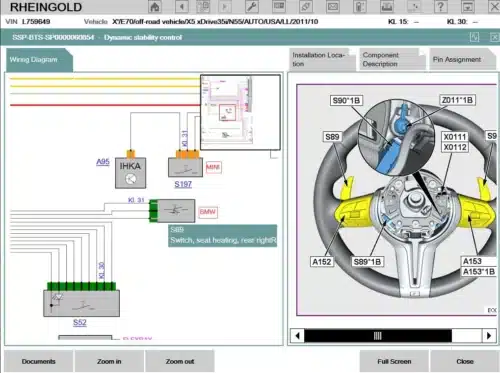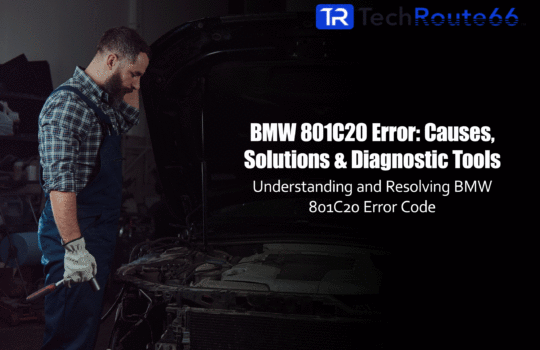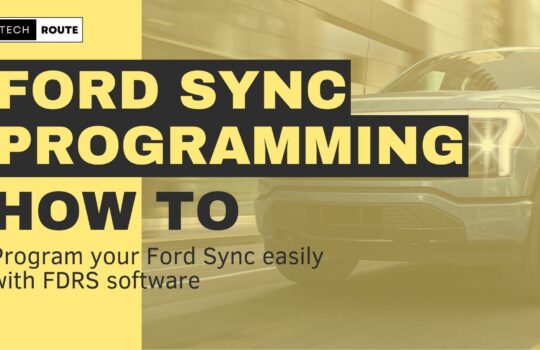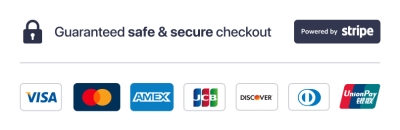Introduction to BMW DME Programming
BMW vehicles are equipped with a sophisticated Digital Motor Electronics (DME) control unit that plays a crucial role in managing the engine’s performance and functions. DME programming allows for the customization and adaptation of the control unit according to specific vehicle configurations and requirements. In this comprehensive guide, we will explore the process of programming the BMW DME control unit using the ICOM ISTA-P software. Whether you’re a DIY enthusiast or a professional technician, understanding the steps involved in DME programming will enable you to optimize engine performance, diagnose faults, and ensure seamless operation.
Benefits of DME Programming:
- Enhanced Performance: By programming the DME control unit, you can unlock additional performance features and optimizations tailored to your BMW model.
- Fault Diagnosis: DME programming enables in-depth diagnostic capabilities, allowing you to identify and troubleshoot engine-related issues more effectively.
- Compatibility and Adaptability: With DME programming, you can ensure that the control unit is configured correctly to work harmoniously with other vehicle components and modifications.
- Software Updates: Programming the DME control unit allows you to install the latest software updates provided by BMW, ensuring optimal functionality and addressing potential performance issues.
- Personalization: DME programming offers the opportunity to personalize various settings and features of your BMW, such as idle speed, throttle response, and fuel efficiency.
In the following sections, we will guide you through the step-by-step process of programming the BMW DME control unit using the ICOM ISTA-P software. By following these instructions, you can unleash the full potential of your BMW’s engine and optimize its performance to your specific requirements.
Preparing for DME Programming with ICOM ISTA-P
Before initiating the DME programming process using the ICOM ISTA-P software, it is essential to ensure that you have all the necessary preparations in place. This section will guide you through the required steps and provide valuable insights to help you prepare for a successful programming session.
- Gather the Required Equipment:
- ICOM ISTA-P Software: Ensure that you have the latest version of the ICOM ISTA-P software installed on your computer. This software is specifically designed for BMW diagnostics and programming.
- ICOM Interface: Acquire a reliable ICOM interface device, such as ICOM A2 or ICOM Next. These interfaces provide the necessary communication between your computer and the BMW DME control unit.
- Vehicle Power Supply: Connect your BMW to a stable power source to ensure that the battery voltage remains constant throughout the programming process. It is recommended to use a battery charger to avoid any power interruptions.
- Perform a Full Vehicle Scan:
- Connect the ICOM interface to your BMW’s OBD-II port.
- Launch the ICOM ISTA-P software on your computer and establish a connection with the vehicle.
- Perform a comprehensive vehicle scan to identify any existing fault codes or issues in the control units.
- Resolve any detected faults before proceeding with the DME programming to ensure a smooth and error-free process.
- Back up Existing DME Data:
- Before making any changes to the DME control unit, it is crucial to back up the existing data to safeguard against any potential data loss or complications.
- Use the ICOM ISTA-P software to create a backup of the current DME configuration and settings. This backup will serve as a restore point in case you need to revert to the previous configuration.
- Check for Software Updates:
- Ensure that your ICOM ISTA-P software and the vehicle’s DME software are up to date. Check for any available updates on the BMW official website or through the software’s update function.
- Installing the latest software updates will ensure compatibility and address any known issues or performance improvements.
- Familiarize Yourself with ISTA-P Interface:
- Take some time to explore the ISTA-P software interface and familiarize yourself with its functions and features.
- Understand the various programming options available within the software, such as coding, component replacement, and adaptation procedures.
By following these preparation steps, you will establish a solid foundation for the DME programming process. Ensuring that you have the necessary BMW diagnostic equipment, resolving existing faults, and creating backups will help you proceed with confidence and minimize the chances of encountering any issues during the programming session.
Performing DME Programming with ICOM ISTA-P
With the necessary preparations in place, you are now ready to proceed with the DME programming using the ICOM ISTA-P software. This section will guide you through the step-by-step process of programming the DME control unit, ensuring a successful programming session.
- Launch the ISTA-P Software:
- Start the ISTA-P software on your computer and establish a connection with the BMW vehicle using the ICOM interface.
- Ensure that the ICOM device is properly connected to the vehicle’s OBD-II port and powered on.
- Select Programming/Encoding:
- Within the ISTA-P software, navigate to the programming section by selecting the “Programming/Encoding” option.
- This will allow you to access the programming functions specific to the DME control unit.
- Verify Control Unit Information:
- Before initiating the programming process, verify that the control unit information displayed on the screen matches the DME control unit you intend to program.
- Check the version and part number to ensure accuracy.
- Replace Control Unit:
- Select the “Replace Control Unit” option to begin the DME replacement process.
- Confirm that the defective control unit is not installed by selecting “No” when prompted.
- Enter Basic Control Unit Information:
- Enter the part number of the basic control unit when prompted and confirm by selecting “Yes”.
- The part number can usually be found in the service information bulletin or provided by BMW.
- Enter Vehicle Identification Number (VIN):
- Enter the 17-digit vehicle identification number (VIN) when prompted and confirm by selecting “Yes”.
- The VIN uniquely identifies your BMW and is essential for the programming process.
- Enter Programmed Control Unit Information:
- Enter the part number of the programmed control unit when prompted and confirm by selecting “Yes”.
- The part number can be found in the service information bulletin specific to your BMW model.
- Programming the Basic Control Unit:
- Select the “Programming Basic Control Unit” option to start the programming process.
- Enter the last 7 digits of the vehicle identification number (VIN) and confirm by selecting “Yes”.
- Enter the current mileage or miles reading of the vehicle and confirm by selecting “Yes”.
- Start the Automatic Programming:
- Confirm the prompt to start the automatic programming process by selecting “Yes”.
- The ISTA-P software will initiate the programming sequence, which may take several minutes to complete.
- Verify Programming Completion:
- Once the programming is completed, a message indicating successful programming will appear on the screen.
- At this point, it is recommended to delete the adaptation values by switching off the ignition for 10 seconds and then turning it back on. Confirm the deletion by selecting “Yes”.
- Labeling and Test Drive:
- Print out a new control unit label using the DIS (Diagnostic Information System) and attach it next to the existing label on the control unit.
- Cross out the old label to indicate that it is no longer valid.
- Start the engine and ensure that it runs smoothly.
- Conduct a test drive to allow the control unit to adapt to the new programming.
- Final Check and Fault Memory Clearing:
- Perform a final check by conducting a “Short Test” via the ISTA-P software to ensure all systems are functioning properly.
- Clear any stored fault codes to complete the programming process successfully.
By following these step-by-step instructions, you can confidently perform the DME programming process using the ICOM ISTA-P software. It is important to ensure accuracy in entering control unit information, VIN, and mileage to avoid any issues during the programming
Tips and Best Practices for Successful DME Programming
Performing DME programming is a critical task that requires attention to detail and adherence to best practices. To ensure a successful programming session and avoid any potential issues, consider the following tips:
- Ensure Stable Power Supply:
- Before initiating the programming process, make sure that the vehicle’s battery is sufficiently charged.
- Connect a charger to the battery to maintain a stable power supply throughout the programming session.
- Unstable power supply can disrupt the programming process and lead to incomplete or faulty programming.
- Use Reliable Diagnostic Equipment:
- Utilize high-quality diagnostic equipment such as the ICOM ISTA-P software or Autohex II diagnostic scan tool for accurate and reliable DME programming.
- These tools are specifically designed to interface with BMW vehicles and provide comprehensive programming capabilities.
- Follow Software Update Guidelines:
- Stay up-to-date with the latest software updates for your diagnostic equipment and programming software.
- Regularly check for software updates from BMW or the manufacturer of your diagnostic tool to ensure compatibility and access to the latest programming features and improvements.
- Verify Control Unit Compatibility:
- Before attempting to program a DME control unit, ensure that it is compatible with the vehicle’s make, model, and year.
- Check the service information bulletin or consult with BMW technical resources to confirm the compatibility of the replacement control unit.
- Double-Check Control Unit Information:
- Take extra care when entering control unit information, such as part numbers and vehicle identification numbers (VINs).
- Verify the accuracy of the entered information to prevent programming errors or mismatched control units.
- Maintain a Stable Connection:
- Throughout the programming process, ensure a stable connection between the diagnostic equipment and the vehicle’s OBD-II port.
- Avoid any disruptions or movement that may interrupt the connection and cause programming issues.
- Follow Programming Sequence:
- Adhere to the recommended programming sequence provided by the ISTA-P software or your diagnostic tool’s user guide.
- Follow each step in the correct order to ensure a smooth and successful programming session.
- Keep Backup and Recovery Options:
- Before initiating any programming, it is advisable to create a backup of the existing control unit data.
- In the event of any issues or programming failures, having a backup allows you to restore the original settings and avoid potential complications.
- Perform Post-Programming Checks:
- After completing the DME programming, conduct thorough checks to ensure that all systems are functioning correctly.
- Use the diagnostic software to perform a “Short Test” and clear any stored fault codes.
By following these tips and best practices, you can enhance the chances of a successful DME programming session and ensure optimal performance of the control unit in your BMW vehicle. Remember to consult the manufacturer’s guidelines and seek professional assistance when needed to address any programming challenges or concerns.
Common Challenges and Troubleshooting Tips for DME Programming
While DME programming can be a straightforward process, it is not without its challenges. Here are some common issues that you may encounter during DME programming and troubleshooting tips to help you overcome them:
- Communication Errors:
- Sometimes, establishing a stable communication link between the diagnostic tool and the vehicle’s control unit can be problematic.
- Ensure that the diagnostic tool is properly connected to the vehicle’s OBD-II port and that all connections are secure.
- Check for any faulty cables or adapters that may be causing the communication error.
- Restart the diagnostic software and reconnect the diagnostic tool if the issue persists.
- Programming Failure:
- If the programming process fails or encounters errors, it may be due to incompatible software versions or incorrect control unit information.
- Double-check the software version and ensure it is compatible with the vehicle and control unit being programmed.
- Verify that the entered control unit information, such as part numbers and VINs, is accurate.
- If the issue persists, consult the diagnostic tool’s user guide or contact technical support for further assistance.
- Power Interruptions:
- Power interruptions during the programming process can lead to incomplete programming and potential control unit malfunctions.
- Avoid starting the vehicle, turning off the ignition, or disconnecting the diagnostic tool while programming is in progress.
- Ensure a stable power supply throughout the programming session by using a battery charger or maintaining a fully charged battery.
- Faulty Control Units:
- In some cases, the replacement control unit may be faulty, preventing successful programming.
- Verify the compatibility of the replacement control unit and ensure it is in good working condition.
- If the control unit is determined to be faulty, contact the supplier or manufacturer for a replacement.
- Software Compatibility Issues:
- If you are using third-party diagnostic software, it may not be fully compatible with all BMW models and control units.
- Ensure that the diagnostic software you are using supports the specific model and control unit you are programming.
- Consider using manufacturer-approved diagnostic software or seek guidance from BMW technical resources for optimal compatibility.
- Insufficient Memory:
- Some control units may have limited memory capacity, which can cause programming failures if the new software exceeds the available space.
- Check the control unit’s memory capacity and verify that the new software can be accommodated.
- If memory is insufficient, consult with BMW technical resources for alternative solutions or options.
- Timeouts and Delays:
- During the programming process, timeouts or delays can occur, leading to incomplete or unsuccessful programming.
- Ensure that the diagnostic tool and vehicle have a stable connection and that there are no interruptions or delays.
- If timeouts or delays persist, try restarting the diagnostic software and reconnecting the diagnostic tool.
Remember, DME programming requires careful attention to detail and adherence to proper procedures. If you encounter any persistent issues or challenges during the programming process, it is recommended to consult with experienced professionals, BMW technical resources, or the diagnostic tool manufacturer for further guidance and assistance.
Best Practices for Successful DME Programming
To ensure a smooth and successful DME programming process, it is essential to follow these best practices:
- Verify Compatibility:
- Before initiating DME programming, confirm that the replacement control unit is compatible with the vehicle’s make, model, and year.
- Check for any specific software or hardware requirements for the control unit and ensure that you have the necessary tools and equipment.
- Gather Information:
- Collect all relevant information about the vehicle, such as the VIN (Vehicle Identification Number), control unit part numbers, and software versions.
- Refer to manufacturer resources, service information, or technical documentation to ensure accuracy.
- Prepare the Vehicle:
- Ensure that the vehicle’s battery is fully charged or connected to a stable power source to prevent power interruptions during programming.
- Check for any pending fault codes or issues that should be resolved before programming.
- Use Reliable Diagnostic Tools and Software:
- Invest in a high-quality and reliable diagnostic tool that supports DME programming for BMW vehicles.
- Choose diagnostic software that is up-to-date and compatible with the control units you need to program.
- Follow the recommended procedures and guidelines provided by the tool and software manufacturers.
- Stable Connection:
- Establish a stable connection between the diagnostic tool and the vehicle’s OBD-II port.
- Ensure that all cables and connectors are securely attached and free from damage or corrosion.
- Avoid any disturbances or movement during the programming process that may disrupt the connection.
- Backup Original Data:
- Before initiating any programming, create a backup of the original control unit data.
- This backup serves as a safety measure in case any issues arise during the programming process.
- Store the backup in a secure location for future reference.
- Follow Step-by-Step Procedures:
- Adhere to the step-by-step programming procedures provided by the diagnostic software or manufacturer resources.
- Double-check each step before proceeding to the next to avoid any mistakes or omissions.
- Monitor the Process:
- Keep a close eye on the programming process and monitor for any error messages or warnings.
- If any issues or failures occur, address them promptly by referring to troubleshooting guides or seeking assistance from technical support.
- Test and Verify:
- Once the programming process is complete, perform thorough tests to ensure the control unit functions properly.
- Check for any fault codes or malfunctions and resolve them if necessary.
- Conduct a test drive to verify the vehicle’s performance and ensure that all systems are functioning as expected.
By following these best practices, you can increase the likelihood of a successful DME programming experience while minimizing the risk of errors or complications. Remember to consult the relevant documentation, seek professional guidance when needed, and stay updated with the latest software and technical information to achieve optimal results.
Conclusion
DME programming plays a critical role in maintaining and updating the control units of BMW vehicles. With the right tools, software, and knowledge, you can unlock advanced diagnostic capabilities and ensure the optimal performance of your vehicle’s engine management system.
In this guide, we have explored the importance of DME programming, the tools required for the process, and the step-by-step procedures to follow. We discussed the benefits of using BMW software such as ISTA-P and Autohex II, as well as the significance of reliable diagnostic tools like the Mongoose Pro JLR cable.
By adhering to best practices, including verifying compatibility, gathering accurate information, using stable connections, and following recommended procedures, you can enhance the efficiency and effectiveness of DME programming. It is crucial to exercise caution, backup original data, and monitor the process closely to ensure a successful outcome.
Remember, if you encounter any challenges or uncertainties during the DME programming process, it is recommended to seek guidance from professionals or consult technical support for assistance. With proper care and attention to detail, you can confidently program your BMW’s DME control unit, enabling it to operate optimally and meet your specific vehicle requirements.
Take control of your BMW’s engine management system today and experience the benefits of DME programming. Stay updated with the latest software versions, maintain reliable diagnostic tools, and stay informed about the evolving technology in the automotive industry. Empower yourself with the knowledge and tools to achieve peak performance and efficiency in your BMW vehicle.