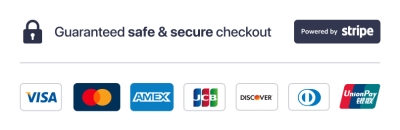Ford IDS Software Download: The Ultimate How-To Guide
March 30, 2023 2023-09-08 8:27Ford IDS Software Download: The Ultimate How-To Guide
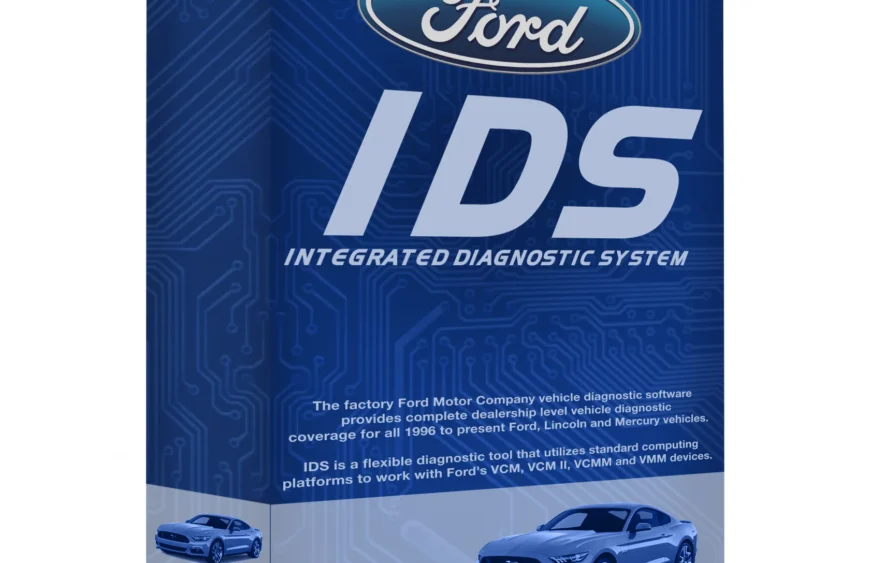
Ford IDS Software Download: The Ultimate How-To Guide
If you own a Ford vehicle and want to perform diagnostics or programming, you’ll need access to Ford IDS software. In this guide, we’ll take you through the process of downloading and installing Ford IDS software. Even if you’re a beginner, you’ll be able to follow the step-by-step instructions to get started with Ford IDS.
What is Ford IDS Software?
Ford IDS (Integrated Diagnostic System) is a software program designed by Ford Motor Company to diagnose and repair Ford vehicles. It is an essential tool for Ford technicians and mechanics, providing a comprehensive diagnostic and programming solution for Ford cars and trucks. The software is capable of diagnosing faults in all systems of a Ford vehicle, including the engine, transmission, ABS, airbags, and other electronic modules.
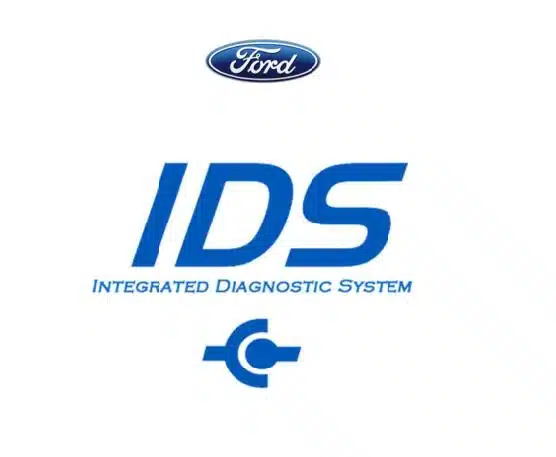
Ford IDS is designed to improve the accuracy and efficiency of vehicle diagnostics and programming. The software provides access to a wide range of diagnostic and programming functions, allowing technicians to perform tasks that were previously only possible with expensive and specialized equipment.
Ford IDS is compatible with a variety of Ford vehicles, including cars, trucks, and SUVs. The software is regularly updated to ensure compatibility with the latest Ford models and to add new features and functions. With Ford IDS, technicians can quickly and accurately diagnose and repair Ford vehicles, improving the overall quality of service and reducing repair times.
Read also: FDRS – Ford Diagnostic & Repair System – Complete Guide
Downloading Ford IDS Software
Now that you know what Ford IDS is and its benefits, it’s time to download the software. Here’s a step-by-step guide on how to download Ford IDS:
- Visit the Ford Motor Company website or Ford Tech Service website. These websites are the only authorized sources for downloading the Ford IDS software. You can also download the software from other third-party websites, but there is a risk of downloading a virus or malware.
- Check the system requirements for Ford IDS installation. The software requires a Windows-based PC with a minimum of 4 GB RAM, 20 GB of free space on the hard drive, and a 64-bit operating system. It is also recommended to have a high-speed internet connection.
- Create an account on the Ford Motor Company website or Ford Tech Service website. You will need to provide your personal information, such as name, email address, and country of residence. Once you have created an account, log in with your credentials.
- Navigate to the download section of the website and select the latest version of Ford IDS software. The software comes in different packages, depending on your needs. For example, you can choose the standard package or the professional package, which includes additional features.
- Follow the prompts to download and install the software. It may take a while for the software to download, depending on your internet connection speed.
Congratulations, you have successfully downloaded Ford IDS software! In the next section, we will discuss how to install the software and set it up for use.
Installing Ford IDS Software
Once you have downloaded the Ford IDS software, it’s time to install it on your computer. Here are the step-by-step instructions for installing Ford IDS:
- Double-click on the downloaded Ford IDS file to start the installation process.
- Select the installation location for the software. It’s recommended to choose the default location unless you have a specific reason not to.
- Follow the prompts to install the necessary components for Ford IDS to run. This includes the Java Runtime Environment and the .NET Framework.
- Once the installation is complete, you will be prompted to enter your login credentials for your Ford IDS account.
- After logging in, you will need to select the vehicle communication interface that you will be using with Ford IDS. Make sure that the interface you choose is compatible with your vehicle.
- Ford IDS will now scan your system to ensure that all necessary drivers and updates are installed.
- Once the scan is complete, you will be prompted to update any outdated drivers or software. It’s recommended to update all drivers and software to ensure that Ford IDS runs smoothly.
- After the updates are complete, you can now start using Ford IDS for diagnostics and programming on your Ford vehicle.
If you encounter any issues during the installation process, you can troubleshoot common problems by referring to the Ford IDS installation guide. Additionally, make sure that your computer meets the minimum system requirements for Ford IDS to run properly.

Using Ford IDS Software
After successfully installing Ford IDS, users can access a range of features that help diagnose and program Ford vehicles. Here’s an overview of the Ford IDS interface and key features:
- Home Screen: Upon launching Ford IDS, users are greeted with the home screen, which provides access to various diagnostic functions, programming options, and other tools.
- Diagnostic Functions: Ford IDS allows users to read and clear diagnostic trouble codes (DTCs), view live data, perform system tests, and more. With Ford IDS, users can quickly identify and troubleshoot issues with their Ford vehicles.
- Programming Options: Ford IDS also enables users to program various modules in Ford vehicles, including the engine, transmission, ABS, and more. This allows users to customize their vehicle’s performance and features, such as disabling the auto start-stop function or enabling navigation on their vehicle’s display.
- Module Configuration: With Ford IDS, users can configure various modules within their Ford vehicle, such as setting tire pressure sensors or customizing lighting features.
Tips and Tricks:
- Familiarize yourself with the Ford IDS interface and features before starting any diagnostic or programming tasks.
- Always follow manufacturer guidelines and use caution when performing any programming or configuration tasks.
- Keep your Ford IDS software up to date by regularly checking for software updates and installing them as needed.
- Save and backup all critical vehicle data before performing any programming or configuration tasks to avoid data loss.
With these tips and a good understanding of the Ford IDS software, users can take full advantage of the software’s features and perform diagnostics and programming with confidence.
Ford IDS Software FAQs:
Q: How do I get Ford IDS?
A: Ford IDS software can be downloaded from the official Ford Motor Company website. You will need to create an account and purchase a license to access the software.
Q: What is Ford IDS software?
A: Ford IDS (Integrated Diagnostic System) is the official diagnostic and programming tool used by Ford dealerships and repair shops to diagnose and repair Ford vehicles.
Q: Is FORScan the same as IDS?
A: FORScan is a third-party diagnostic software that can be used to diagnose and modify settings on Ford, Mazda, and Lincoln vehicles. While FORScan and IDS share some similarities, IDS is the official diagnostic tool used by Ford dealerships.
Q: What is the difference between Ford Fdrs and IDS?
A: Ford FDRS (Ford Diagnostic and Repair System) is an alternative diagnostic tool for Ford vehicles that is used by some independent repair shops. The main difference between FDRS and IDS is that IDS is the official diagnostic tool used by Ford dealerships.
Q: How do I activate my IDS license?
A: Once you have purchased your Ford IDS license, you will need to follow the instructions provided by Ford to activate your license.
Q: How do I download Ford as-built data?
A: Ford as-built data can be downloaded from the Ford Motor Company website. You will need to enter your vehicle’s VIN number to access the as-built data.
Q: Does FDRS replace IDS?
A: While FDRS can be used as an alternative diagnostic tool for Ford vehicles, it does not replace IDS as the official diagnostic and programming tool used by Ford dealerships.
Q: Does Ford IDS work on Windows 10?
A: Yes, Ford IDS software is compatible with Windows 10.
Q: Who makes Ford IDS?
A: Ford IDS software is developed by Ford Motor Company.
In conclusion, Ford IDS software is a powerful tool that can help you diagnose and program your Ford vehicle. It offers a user-friendly interface and a range of features to make the process as efficient and effective as possible. If you are looking to download and install Ford IDS software, the process can seem daunting at first. But with this guide, you can easily download, install, and use Ford IDS on your own.
If you are still struggling with the installation process or prefer a hassle-free option, we offer remote installation packages for Ford IDS software. Our packages come with a 12-month IDS license for online programming and coding of ECUs, which means you can trust us to provide you with the necessary tools and support for all your Ford IDS needs. So, don’t hesitate to check out our car diagnostic software remote installation packages and IDS license for a worry-free Ford IDS experience.