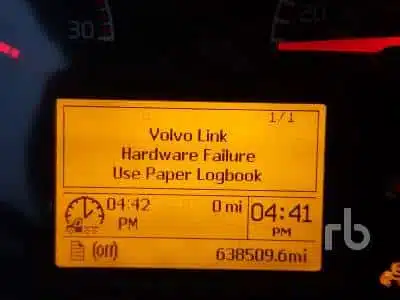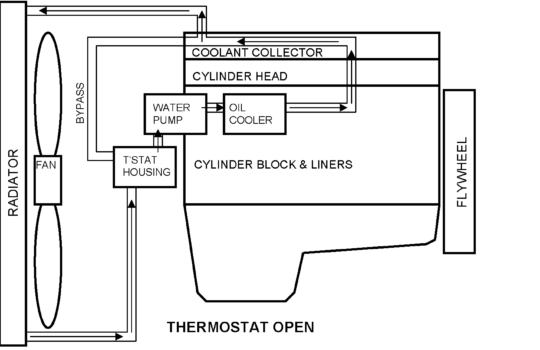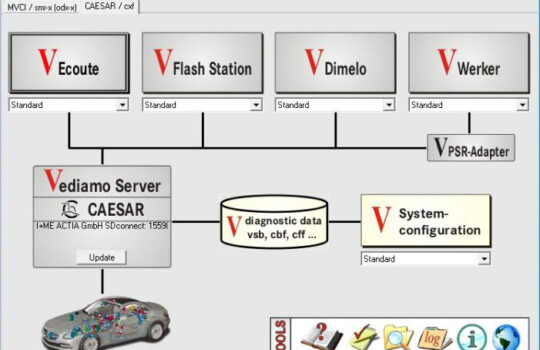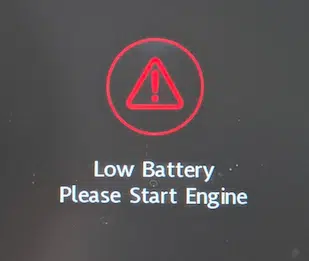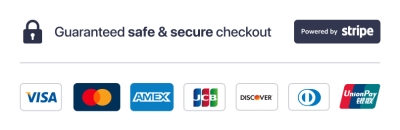Comprehensive Guide to Ford IDS Data Logging and Analysis
In the realm of automotive diagnostics, data is king. Accurate data logging and analysis are crucial for understanding vehicle performance, diagnosing issues, and ensuring optimal operation. The Ford Integrated Diagnostic System (IDS) is a powerful tool that offers extensive data logging capabilities, allowing technicians and vehicle owners to capture and analyze critical vehicle data. In this comprehensive guide, we will delve into the intricacies of Ford IDS data logging and analysis, providing you with the knowledge to harness this tool’s full potential and keep your vehicle running smoothly.
Introduction
When it comes to maintaining and optimizing vehicle performance, having access to accurate and detailed data is essential. The Ford Integrated Diagnostic System (IDS) provides robust data logging and analysis features that enable you to monitor various vehicle parameters in real-time. By leveraging these capabilities, you can identify potential issues before they become major problems, track performance trends, and make informed decisions about vehicle maintenance and repairs. In this comprehensive guide, we will explore the key features of Ford IDS data logging and analysis, offering step-by-step instructions and best practices to help you get the most out of this powerful diagnostic tool.
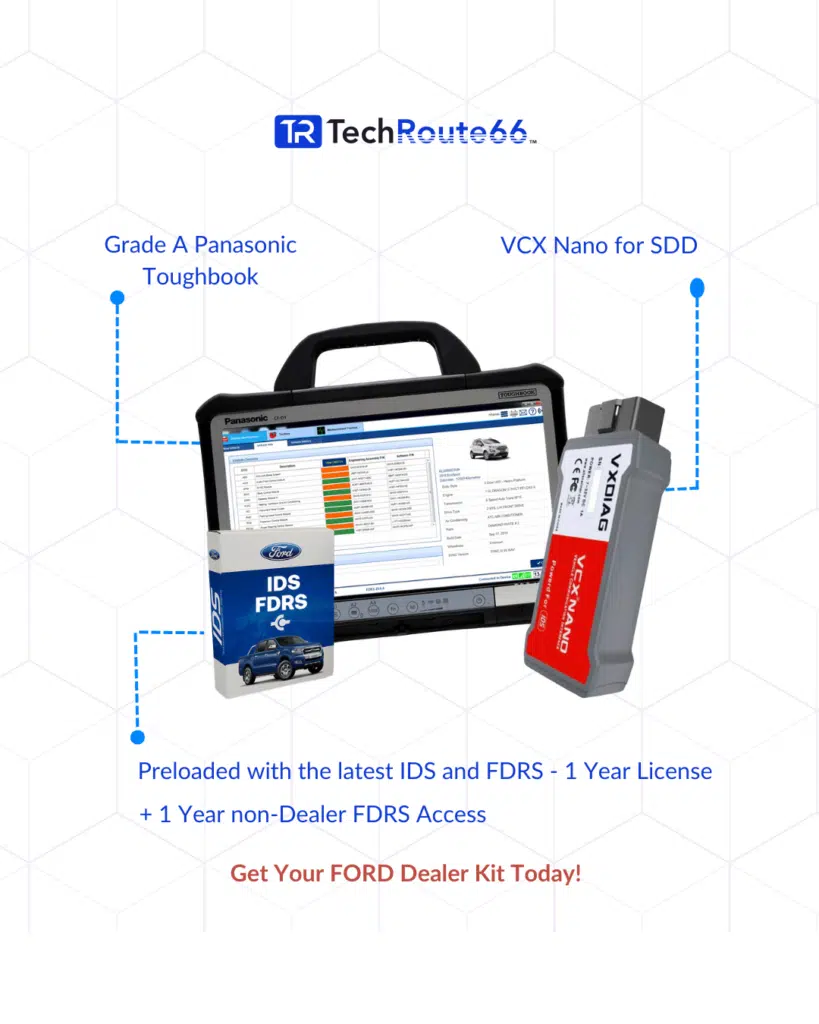
Understanding Ford IDS Data Logging
Data logging is the process of recording data over time, allowing you to capture and analyze information from various vehicle systems. Ford IDS offers a comprehensive data logging feature that enables you to monitor and record parameters such as engine RPM, coolant temperature, fuel trim, and more. This data can be invaluable for diagnosing issues, tracking performance, and making informed maintenance decisions.
Key Features of Ford IDS Data Logging
- Real-Time Monitoring: Ford IDS allows you to monitor vehicle parameters in real-time, providing immediate feedback on system performance.
- Customizable Parameters: You can select and customize the parameters you want to monitor and log, tailoring the data to your specific needs.
- Data Storage: The IDS software stores logged data, allowing you to review and analyze it at a later time.
- Graphical Representation: Data can be displayed in various formats, including graphs and charts, making it easier to visualize and interpret.
Setting Up Data Logging with Ford IDS
- Preparation and Setup
- Ensure Proper Installation: Make sure the IDS software is properly installed on your PC. You can download the latest version from the official Ford website.
- Connect the Vehicle: Use the Diagnostic Link Connector (DLC) cable to connect your vehicle to the IDS system.
- Launch IDS Software: Open the IDS software on your PC and ensure you have administrative privileges.
- Starting a New Session
- Vehicle Identification: Start a new session by entering the vehicle’s VIN or manually selecting the vehicle model.
- System Check: Perform a preliminary system check to ensure all modules are communicating properly with the IDS.
- Accessing Data Logging Functions
- Navigate to DataLogger: From the main menu, select the ‘DataLogger’ option to access the data logging functions.
- Select Parameters: Choose the parameters you want to monitor and log. You can select from a wide range of options, including engine RPM, coolant temperature, fuel trim, and more.
- Configuring Data Logging
- Set Logging Intervals: Configure the logging intervals to determine how frequently data is recorded. Shorter intervals provide more detailed data but may require more storage space.
- Start Logging: Once you have selected the parameters and configured the logging intervals, start the data logging process. The IDS will begin recording data in real-time.
Analyzing Logged Data with Ford IDS
Once you have logged the data, the next step is to analyze it to gain insights into vehicle performance and identify any potential issues.
- Accessing Logged Data
- Navigate to Playback Display: From the main menu, select the ‘Playback Display’ option to access the logged data.
- Select Data File: Choose the data file you want to analyze. The IDS will display the logged data in a graphical format.
- Interpreting Graphical Data
- Graphs and Charts: The IDS displays logged data in various graphical formats, including line graphs, bar charts, and histograms. Use these visual representations to identify trends and anomalies.
- Zoom and Pan: Use the zoom and pan features to focus on specific sections of the data. This can help you identify detailed patterns and pinpoint issues.
- Identifying Trends and Anomalies
- Normal Operating Ranges: Compare the logged data to normal operating ranges for the selected parameters. Look for any deviations that may indicate potential issues.
- Performance Trends: Analyze the data to identify performance trends over time. This can help you track the effectiveness of maintenance efforts and make informed decisions about future repairs.
- Making Informed Decisions
- Diagnosing Issues: Use the logged data to diagnose issues with various vehicle systems. For example, if you notice a sudden spike in coolant temperature, it may indicate a cooling system problem.
- Maintenance and Repairs: Based on the analysis, make informed decisions about necessary maintenance and repairs. Addressing issues early can prevent more significant problems down the road.
Best Practices for Ford IDS Data Logging and Analysis
To get the most out of your Ford IDS data logging and analysis, follow these best practices:
- Regular Data Logging: Perform regular data logging to track vehicle performance over time. This can help you identify trends and potential issues before they become major problems.
- Customizable Parameters: Tailor the parameters you monitor and log to your specific needs. Focus on the most critical parameters for your vehicle and driving conditions.
- Detailed Analysis: Take the time to perform detailed analysis of the logged data. Use the graphical representations to identify trends and anomalies.
- Documentation: Keep detailed records of all logged data and analysis. This can be useful for future reference and can help you track the effectiveness of your maintenance efforts.
- Regular Software Updates: Ensure that your IDS software is always up to date. Ford regularly releases updates that include new diagnostic procedures, vehicle data, and bug fixes.
Conclusion
Data logging and analysis are essential components of modern vehicle diagnostics and maintenance. The Ford Integrated Diagnostic System (IDS) provides powerful data logging capabilities that enable you to monitor and analyze critical vehicle parameters in real-time. By leveraging these features, you can gain valuable insights into vehicle performance, diagnose issues, and make informed decisions about maintenance and repairs.
Whether you are a professional technician or a vehicle owner looking to take control of your vehicle’s maintenance, Ford IDS is an invaluable tool. By following the steps outlined in this comprehensive guide, you can confidently use Ford IDS for data logging and analysis, ensuring that your vehicle remains in top condition.
For more detailed information on sensor calibration, check out our Ford IDS Sensor Calibration Guide. If you’re looking for Ford diagnostic tools, visit our Ford Diagnostic Tools Category.
By investing in the right diagnostic tools and following best practices, you can optimize your vehicle’s performance and enjoy a smoother, more reliable driving experience.