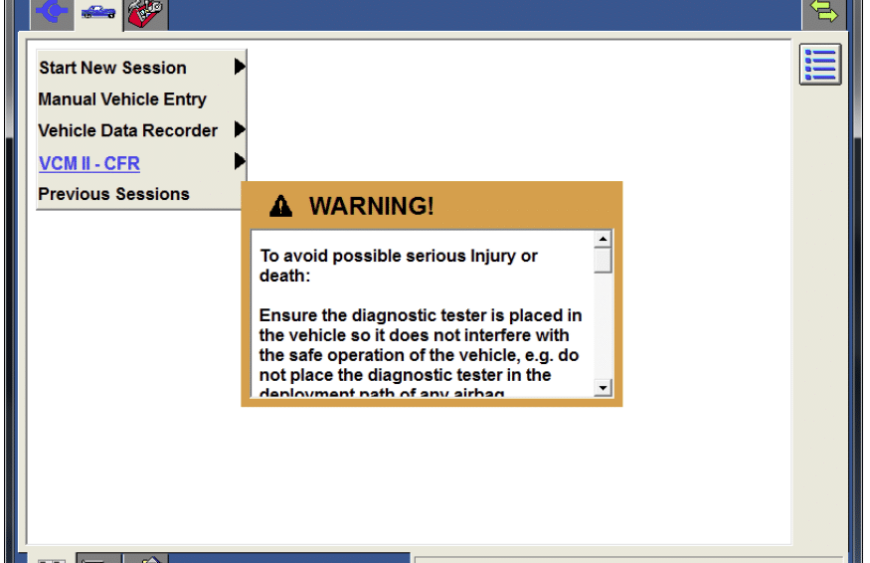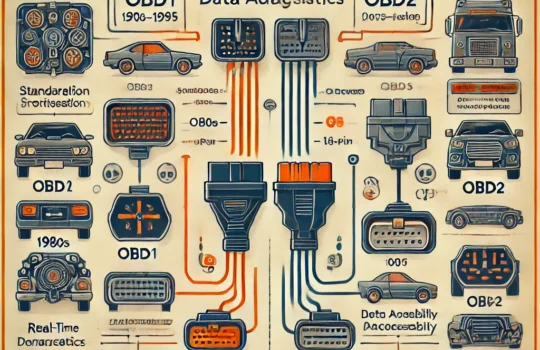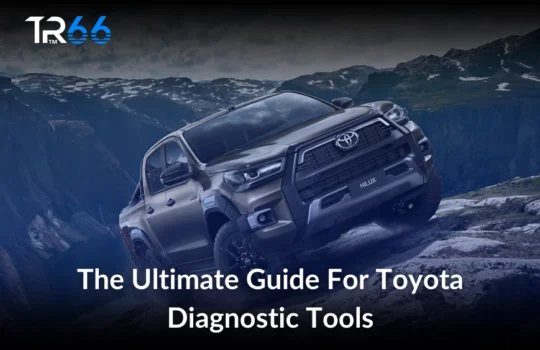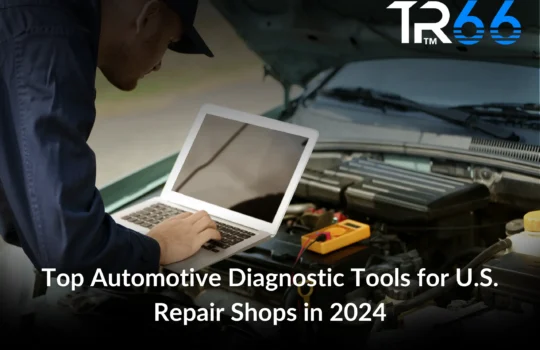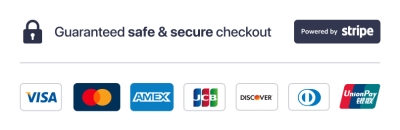In today’s automotive landscape, safety is a top priority for both manufacturers and drivers. Advanced safety systems like Anti-lock Braking System (ABS) and Traction Control are essential for maintaining vehicle stability and preventing accidents. The Ford Integrated Diagnostic System (IDS) is a powerful tool that allows technicians to diagnose, calibrate, and enhance these critical safety features. In this blog post, we will explore how to use Ford IDS to ensure your ABS and Traction Control systems are functioning optimally, thereby enhancing vehicle safety.
Understanding ABS and Traction Control
ABS (Anti-lock Braking System): ABS prevents the wheels from locking up during braking, allowing the driver to maintain steering control. This system is particularly useful in slippery conditions where sudden braking can cause skidding.
Traction Control: Traction Control helps prevent wheel spin during acceleration by reducing engine power or applying brakes to individual wheels. This system is crucial for maintaining traction on slippery or uneven surfaces.
Both systems rely on accurate sensor data to function correctly. Over time, sensors can drift out of calibration, leading to reduced effectiveness of these safety features. This is where Ford IDS comes into play.
Benefits of Using Ford IDS for ABS and Traction Control
- Accurate Diagnostics: Ford IDS provides precise diagnostic capabilities, allowing technicians to identify and address issues with ABS and Traction Control systems.
- Comprehensive Calibration: The IDS supports calibration of various sensors, ensuring that ABS and Traction Control systems receive accurate data.
- User-Friendly Interface: The intuitive interface of Ford IDS makes it easy for technicians to navigate and perform necessary calibrations and diagnostics.
- Regular Updates: Ford IDS software is regularly updated to include the latest diagnostic and calibration procedures, ensuring that technicians have access to the most current information.
Step-by-Step Guide to Using Ford IDS for ABS and Traction Control
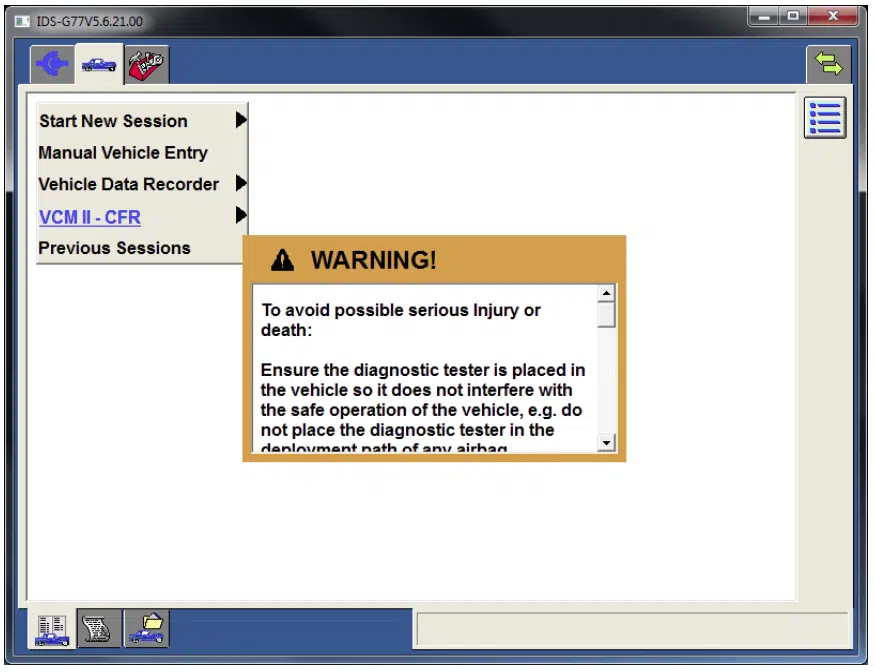
- Preparation and Setup
- Ensure Proper Installation: Make sure the IDS software is properly installed on your PC. You can download the latest version from the official Ford website.
- Connect the Vehicle: Use the Diagnostic Link Connector (DLC) cable to connect your vehicle to the IDS system.
- Launch IDS Software: Open the IDS software on your PC and ensure you have administrative privileges.
- Starting a New Session
- Vehicle Identification: Start a new session by entering the vehicle’s VIN or manually selecting the vehicle model.
- System Check: Perform a preliminary system check to ensure all modules are communicating properly with the IDS.
- Accessing ABS and Traction Control Functions
- Navigate to Toolbox: From the main menu, select the ‘Toolbox’ option to access various diagnostic and calibration functions.
- Select ABS and Traction Control: Choose the specific functions related to ABS and Traction Control systems.
- Diagnosing ABS Issues
- Run ABS Diagnostics: Use the IDS to run diagnostics on the ABS system. This will check for any fault codes or issues that need to be addressed.
- Review Diagnostic Data: Analyze the diagnostic data to identify any problems with the ABS system. The IDS will provide detailed information on any detected issues.
- Calibrating ABS Sensors
- Select ABS Sensor Calibration: From the calibration menu, select ‘ABS Sensor Calibration’.
- Follow On-Screen Instructions: The IDS will guide you through the calibration process. Ensure the vehicle is on a flat surface and follow the prompts to complete the calibration.
- Diagnosing Traction Control Issues
- Run Traction Control Diagnostics: Use the IDS to run diagnostics on the Traction Control system. This will check for any fault codes or issues that need to be addressed.
- Review Diagnostic Data: Analyze the diagnostic data to identify any problems with the Traction Control system. The IDS will provide detailed information on any detected issues.
- Calibrating Traction Control Sensors
- Select Traction Control Sensor Calibration: From the calibration menu, select ‘Traction Control Sensor Calibration’.
- Follow On-Screen Instructions: The IDS will guide you through the calibration process. Ensure the vehicle is on a flat surface and follow the prompts to complete the calibration.
- Verifying Calibration
- Check Calibration Status: After completing the calibration, verify the status to ensure it was successful. The IDS will display a confirmation message.
- Test Drive: Conduct a test drive to ensure the ABS and Traction Control systems are functioning correctly and the vehicle’s performance is optimal.
- Saving and Exiting
- Save Session Data: Save the session data for future reference. This can be useful for tracking maintenance and diagnostics history.
- Close Session: Properly close the session and disconnect the vehicle from the IDS.
Conclusion
Using Ford IDS for ABS and Traction Control diagnostics and calibration is essential for maintaining vehicle safety. By ensuring that these systems are functioning correctly, you can enhance the stability and safety of your vehicle, especially in challenging driving conditions. Regular diagnostics and calibration not only improve performance but also extend the lifespan of your vehicle’s components.
For more detailed information on sensor calibration, check out our Ford IDS Sensor Calibration Guide. If you’re looking for Ford diagnostic tools, visit our Ford Diagnostic Tools Category.
By following the steps outlined in this guide, you can confidently use Ford IDS to enhance your vehicle’s safety features, ensuring a safer driving experience for you and your passengers.