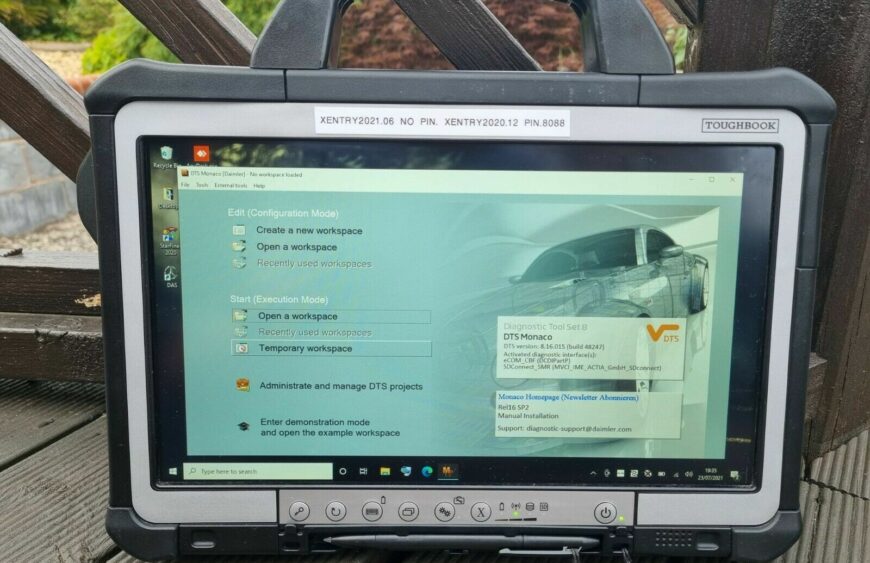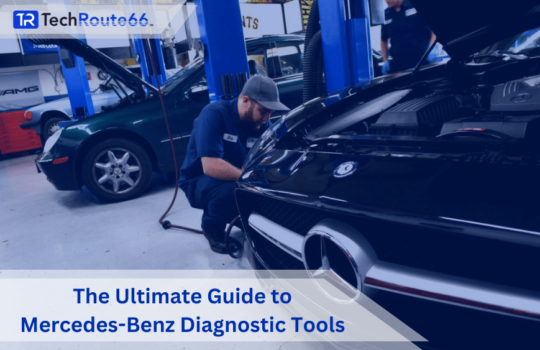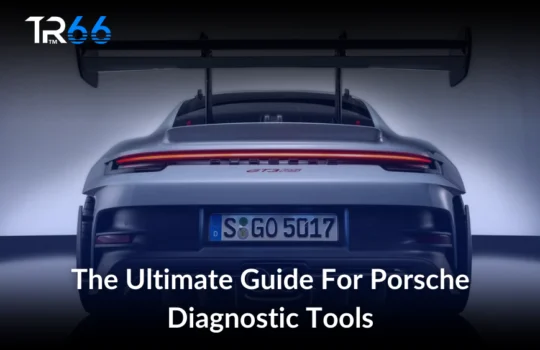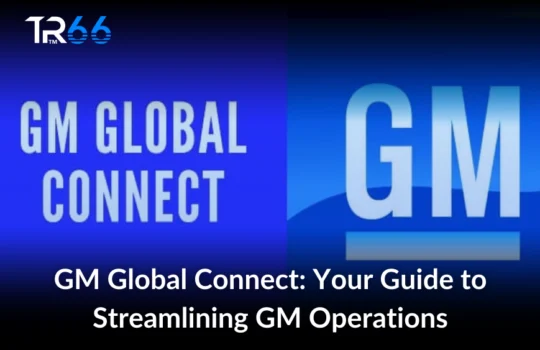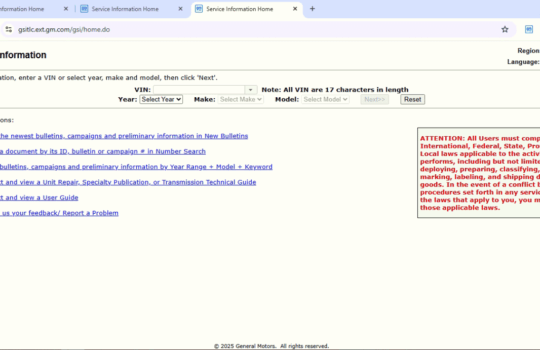Mercedes Xentry software is a comprehensive diagnostic and programming tool developed by Mercedes-Benz for use on their vehicles. It provides users with access to a wide range of diagnostic and programming functions that can be used to diagnose and troubleshoot issues with Mercedes-Benz vehicles. The software is designed to work with the latest Mercedes-Benz vehicles and can be used to diagnose and troubleshoot issues with a wide range of systems, including engine, transmission, and suspension.
The main purpose of Mercedes Xentry software is to provide mechanics, technicians and workshops with the ability to diagnose and troubleshoot issues with Mercedes-Benz vehicles quickly and efficiently. This ultimately leads to a faster repair process, lower repair costs, and increased customer satisfaction.
The benefits of using Mercedes Xentry software include:
- Detailed diagnostic information: The software provides access to detailed diagnostic information, including fault codes, live data, and system statuses, which can be used to quickly identify the root cause of problems.
- Guided troubleshooting: The software includes a guided troubleshooting feature that provides step-by-step instructions on how to diagnose and troubleshoot problems.
- Programming and coding: The software allows for programming and coding of various modules in the vehicle, making it possible to make changes to the vehicle’s settings and update the software.
- Access to the latest information and updates: The software provides access to the latest information and updates from Mercedes-Benz, ensuring that users are always working with the latest information.
Mercedes Xentry software is a powerful diagnostic and programming tool that can be used to diagnose and troubleshoot issues with Mercedes-Benz vehicles quickly and efficiently. With this software, mechanics, technicians and workshops can save time and money while providing a higher level of service to their customers.
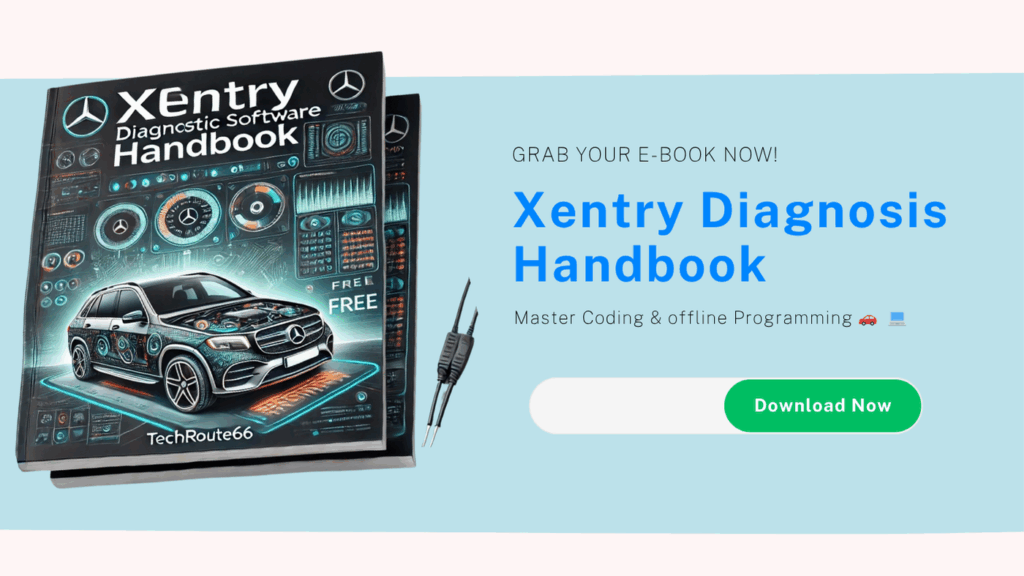
Getting started
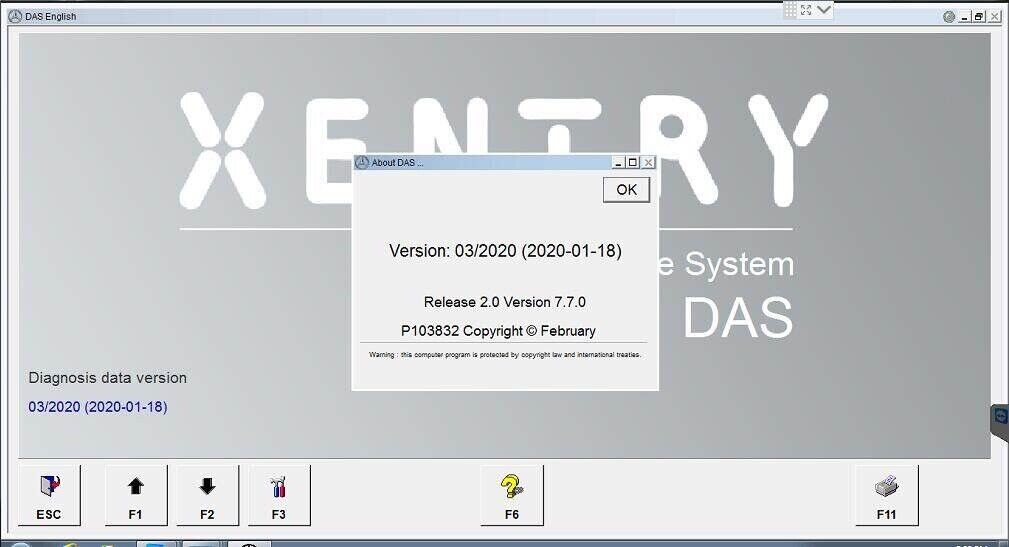
Before using Mercedes Xentry software, it is important to ensure that your system meets the minimum requirements and is compatible with the software. The system requirements for the software are as follows:
- Windows 7, 8, 8.1, or 10 operating system
- Intel Pentium 4 or higher processor
- 4 GB of RAM
- 10 GB of free hard drive space
- Internet connection for updates and access to online resources
Once you have confirmed that your system meets the requirements, you can proceed with the installation of the software. The installation process involves the following steps:
- Download the installation package from the official Mercedes-Benz website.
- Run the installation package, and follow the on-screen instructions to install the software.
- Once the installation is complete, the software will automatically launch and prompt you to enter your user credentials.
- After logging in, the software will check for updates and install them if necessary.
- Once the updates have been installed, the main interface will be displayed, and you can begin using the software.
It is important to note that the software requires an active internet connection for updates and access to online resources. Additionally, some features of the software may require additional hardware, such as a diagnostic scanner, to be used.
Xentry main interface
The main interface of Mercedes Xentry software is designed to be user-friendly and intuitive. It consists of a series of tabs that provide access to the different functions of the software. The tabs include:
- Diagnostics: This tab provides access to diagnostic information, including fault codes, live data, and system statuses. It also includes a guided troubleshooting feature that provides step-by-step instructions on how to diagnose and troubleshoot problems.
- Programming: This tab allows for programming and coding of various modules in the vehicle, making it possible to make changes to the vehicle’s settings and update the software.
- Information: This tab provides access to the latest information and updates from Mercedes-Benz. It also includes a feature for searching through the software’s database of information and troubleshooting guides.
- Vehicle Selection: This tab allows users to select and work with different vehicles.
- Reports: This tab allows the user to generate and view reports of the diagnostic and programming work done on a vehicle.
- Help: This tab provides access to the software’s help resources and user manual.
The main interface also includes a toolbar at the top of the screen, which provides quick access to frequently used functions, such as the ability to save and print diagnostic information.
The main interface of Mercedes Xentry software is designed to be user-friendly and intuitive. It consists of a series of tabs that provide access to different functions such as: diagnostics, programming, information, vehicle selection, reports and help. The interface also includes a toolbar that provides quick access to frequently used functions.
Diagnostics tab
The diagnostics tab in Mercedes Xentry software is the main tool for troubleshooting and diagnosing problems with Mercedes-Benz vehicles. It provides access to a wide range of diagnostic information, including fault codes, live data, and system statuses.
To use the diagnostics feature, the user must connect a diagnostic scanner to the vehicle’s OBD-II port and then select the vehicle from the vehicle selection tab. Once the connection is established, the user can access the diagnostic information by selecting the appropriate tab and sub-tab within the diagnostics tab.
The software also includes a guided troubleshooting feature, which provides step-by-step instructions on how to diagnose and troubleshoot problems. This feature is especially useful for less experienced users or for troubleshooting complex issues.
The user can also save, print or export the diagnostic information for later reference or for sharing with a technician.
In summary, the diagnostics tab in Mercedes Xentry software is the main tool for troubleshooting and diagnosing problems with Mercedes-Benz vehicles. It provides access to a wide range of diagnostic information including fault codes, live data, and system statuses. The software also includes a guided troubleshooting feature that provides step-by-step instructions on how to diagnose and troubleshoot problems. The user can also save, print or export the diagnostic information for later reference or for sharing with a technician.
Programming tab
The programming tab in Mercedes Xentry software allows for programming and coding of various modules in the vehicle. This feature makes it possible to make changes to the vehicle’s settings and update the software.
To use the programming feature, the user must connect a diagnostic scanner to the vehicle’s OBD-II port and then select the vehicle from the vehicle selection tab. Once the connection is established, the user can access the programming options by selecting the appropriate tab and sub-tab within the programming tab.
The software offers a wide range of programming options such as adding new keys, programming control units, updating software versions, and configuring settings. It also provides instructions and prompts to guide the user through the programming process.
It is important to note that programming functions may vary depending on the vehicle model and model year, and some programming functions may require additional hardware or access codes.
The programming tab in Mercedes Xentry software allows for programming and coding of various modules in the vehicle. It makes it possible to make changes to the vehicle’s settings and update the software. The software offers a wide range of programming options, provides instructions and prompts to guide the user through the programming process. However, programming functions may vary depending on the vehicle model and model year, and some programming functions may require additional hardware or access codes.
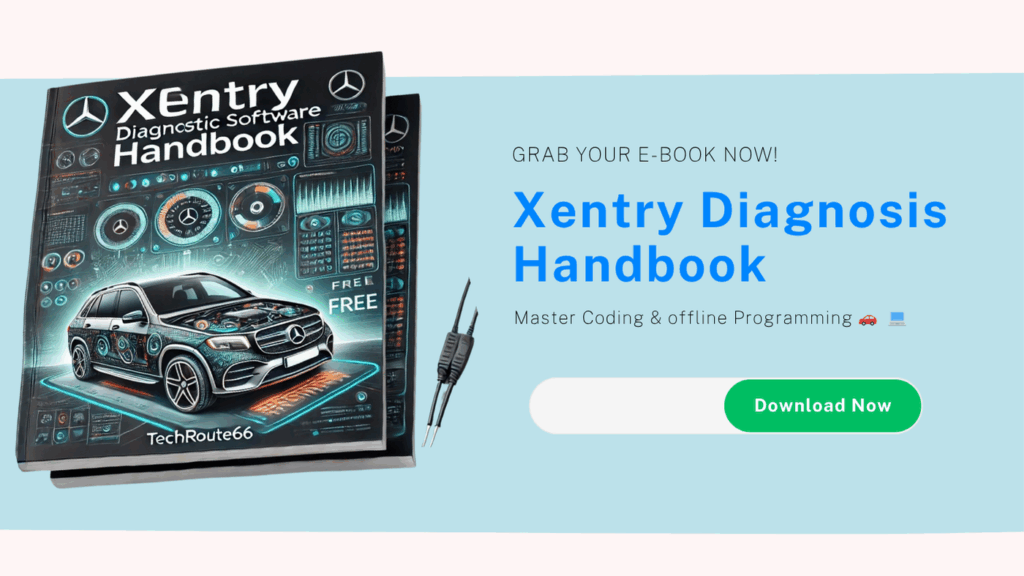
Information tab
The information tab in Mercedes Xentry software provides access to the latest information and updates from Mercedes-Benz. It also includes a feature for searching through the software’s database of information and troubleshooting guides.
The user can access the information by selecting the appropriate tab and sub-tab within the information tab. The information available includes owner’s manual, technical service bulletins, wiring diagrams, and repair instructions.
The search feature allows the user to quickly find the information they need by entering keywords or phrases. This feature is especially useful for finding specific information or troubleshooting guides related to a particular problem or vehicle.
The user can also save, print or export the information for later reference or for sharing with a technician.
In summary, the information tab in Mercedes Xentry software provides access to the latest information and updates from Mercedes-Benz, and includes a feature for searching through the software’s database of information and troubleshooting guides. The user can access the information by selecting the appropriate tab and sub-tab within the information tab. The search feature allows the user to quickly find the information they need by entering keywords or phrases. The user can also save, print or export the information for later reference or for sharing with a technician.
Order now: Xentry Diagnostics Software | Mercedes Benz Dealer Software
Maintenance tab
The maintenance tab in Mercedes Xentry software provides access to information and tools for performing regular maintenance on Mercedes-Benz vehicles. It includes features for tracking service intervals and scheduling upcoming maintenance tasks.
The user can access the maintenance information by selecting the appropriate tab and sub-tab within the maintenance tab. The information available includes recommended service intervals, maintenance schedules, and parts lists.
The user can also use the software to schedule and track upcoming maintenance tasks. This feature is especially useful for keeping track of when service is due and for planning ahead for future maintenance.
The software also allows the user to save, print or export the maintenance information for later reference or for sharing with a technician.
Maintenance tab in Mercedes Xentry software provides access to information and tools for performing regular maintenance on Mercedes-Benz vehicles. It includes features for tracking service intervals and scheduling upcoming maintenance tasks. The user can access the maintenance information by selecting the appropriate tab and sub-tab within the maintenance tab. The software also allows the user to save, print or export the maintenance information for later reference or for sharing with a technician.
Diagnostics tab
The diagnostics tab in Mercedes Xentry software is used for identifying and troubleshooting problems in the vehicle. It allows the user to access and read diagnostic trouble codes (DTCs) and perform various diagnostic tests.
To use the diagnostics feature, the user must connect a diagnostic scanner to the vehicle’s OBD-II port and then select the vehicle from the vehicle selection tab. Once the connection is established, the user can access the diagnostic options by selecting the appropriate tab and sub-tab within the diagnostics tab.
The software offers a wide range of diagnostic options such as reading and clearing diagnostic trouble codes, performing component tests, and viewing live data. The software also provides instructions and prompts to guide the user through the diagnostic process.
It is important to note that diagnostic functions may vary depending on the vehicle model and model year, and some diagnostic functions may require additional hardware or access codes.
In summary, the diagnostics tab in Mercedes Xentry software is used for identifying and troubleshooting problems in the vehicle. It allows the user to access and read diagnostic trouble codes (DTCs) and perform various diagnostic tests. The software offers a wide range of diagnostic options such as reading and clearing diagnostic trouble codes, performing component tests, and viewing live data. The software also provides instructions and prompts to guide the user through the diagnostic process. However, diagnostic functions may vary depending on the vehicle model and model year, and some diagnostic functions may require additional hardware or access codes.
Troubleshooting
The troubleshooting tab in Mercedes Xentry software provides access to a wide range of troubleshooting guides and instructions for resolving common problems with Mercedes-Benz vehicles. The user can access the troubleshooting information by selecting the appropriate tab and sub-tab within the troubleshooting tab.
The troubleshooting guides are organized by vehicle systems and components, making it easy for the user to find the information they need. The guides provide detailed instructions and diagrams, as well as recommended tools and procedures for resolving the problem.
The user can also use the search feature to quickly find specific troubleshooting guides by entering keywords or phrases related to the problem.
In addition to the troubleshooting guides, the software also provides access to a database of technical service bulletins (TSBs) which provide information on known issues and recommended repairs for specific vehicle models and years.
It’s important to note that the troubleshooting guides and TSBs are provided for informational purposes only and should be used in conjunction with the vehicle’s service manual, as well as professional guidance from a qualified technician.
Enhance your auto repair shop’s efficiency with Techroute66’s WMS Free Auto Repair Shop Software!
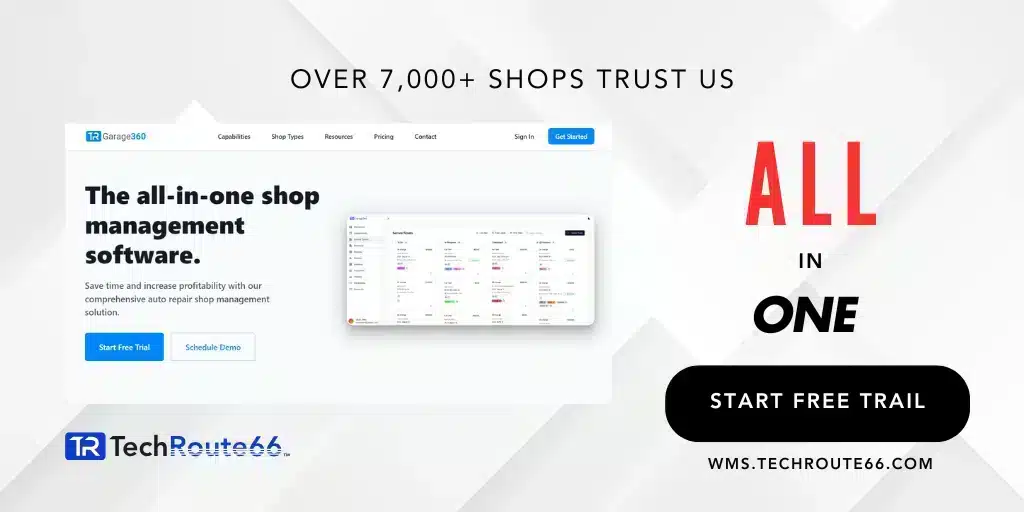
Build the perfect diagnostic kit for your auto repair shop with Techroute66’s Auto Kit Builder!
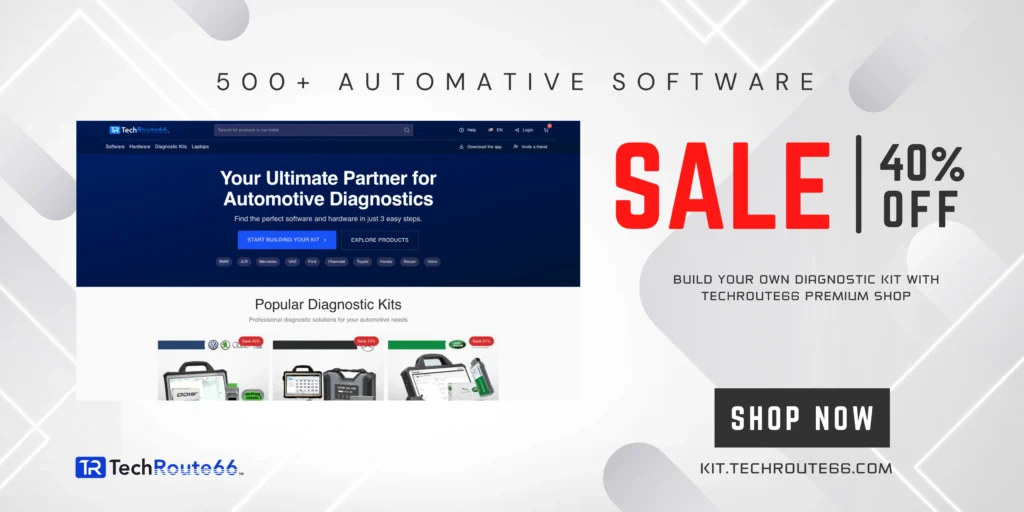
Conclusion
In summary, the troubleshooting tab in Mercedes Xentry software provides access to a wide range of troubleshooting guides and instructions. And that for resolving common problems with Mercedes-Benz vehicles. The troubleshooting guides are organized by vehicle systems and components, making it easy to find the information needed. The user can also use the search feature to quickly find specific troubleshooting guides. And that’s by entering keywords or phrases related to the problem.
Additionally, the software also provides access to a database of technical service bulletins (TSBs). Which provide information on known issues and recommended repairs for specific vehicle models and years.
However, it’s important to note that the troubleshooting guides and TSBs are provided for informational purposes only. They should be used in conjunction with the vehicle’s service manual, as well as professional guidance from a qualified technician.
In conclusion, Mercedes Xentry software is a powerful diagnostic and troubleshooting tool for Mercedes-Benz vehicles. The software provides a user-friendly interface that allows users to easily access and navigate through various diagnostic and troubleshooting functions. The software also provides a wide range of diagnostic options, such as:
- reading and clearing diagnostic trouble codes
- performing component tests
- viewing live data.
Additionally, it offers troubleshooting guides and instructions for resolving common problems with Mercedes-Benz vehicles. As well as a database of technical service bulletins (TSBs) which provide information on known issues and recommended repairs.
However, it’s important to note that the software’s functions may vary depending on the vehicle model and model year, and some functions may require additional hardware or access codes. The user should always use the software in conjunction with the vehicle’s service manual, as well as professional guidance from a qualified technician.