
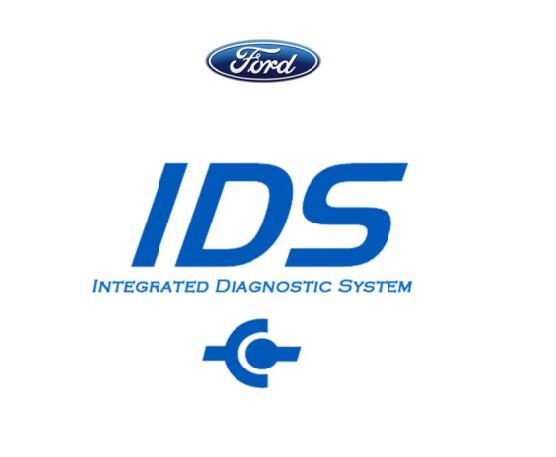
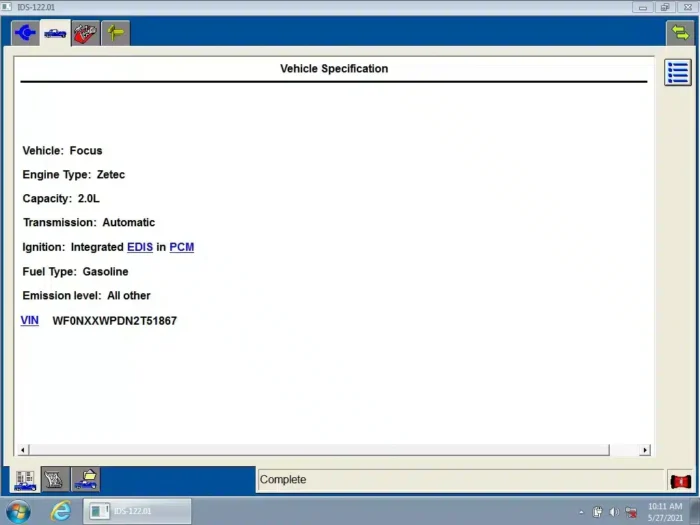
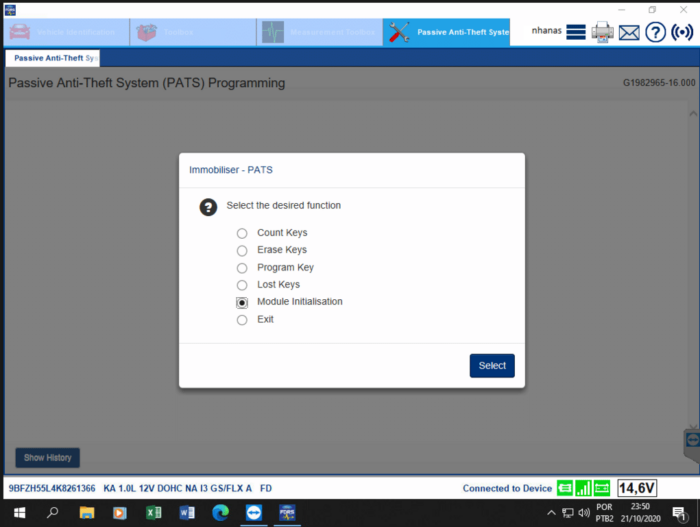
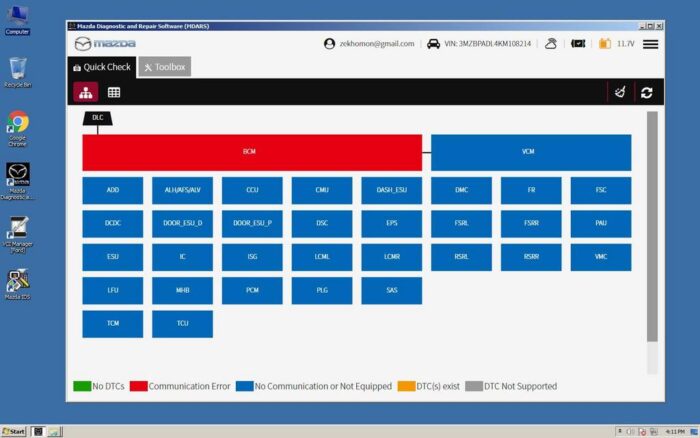
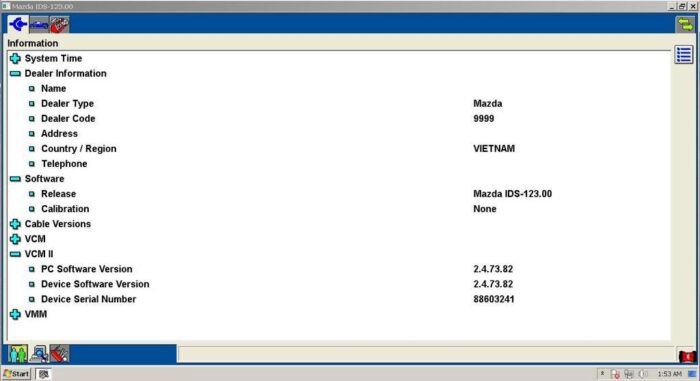
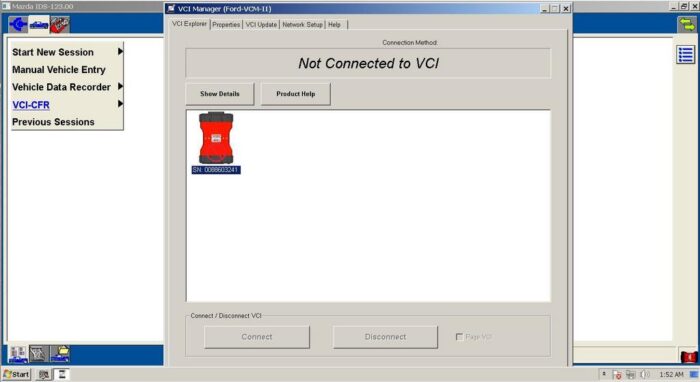
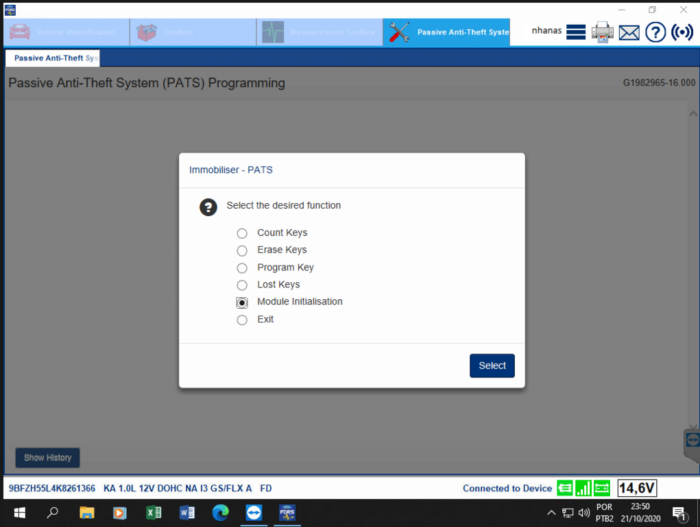
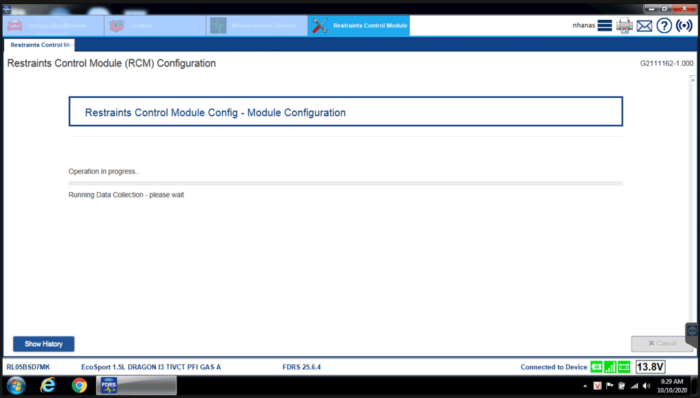
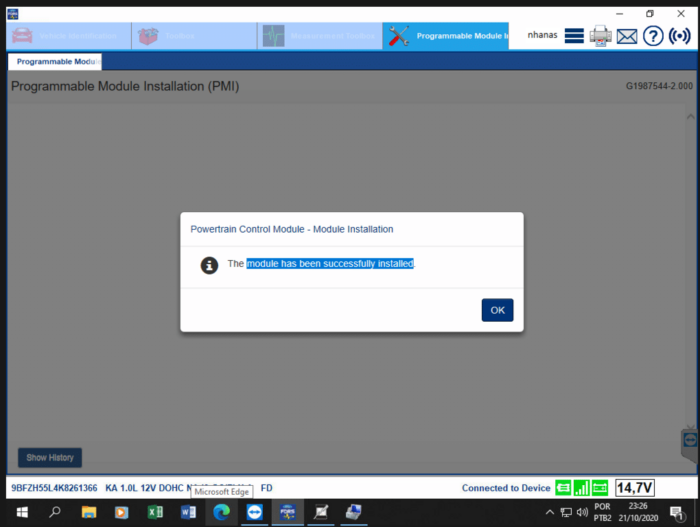
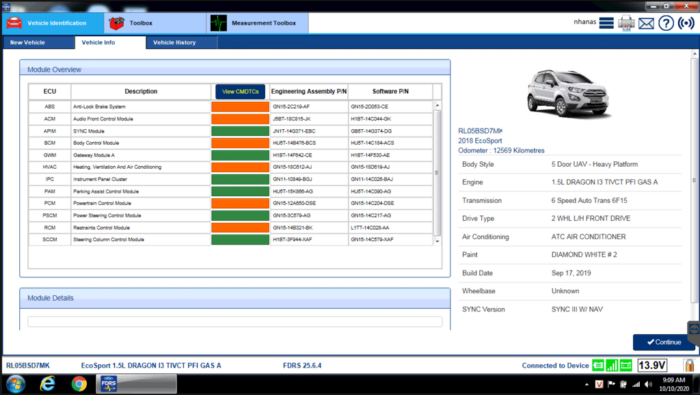
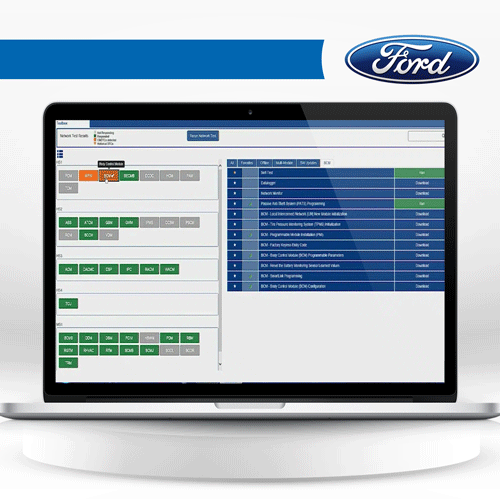
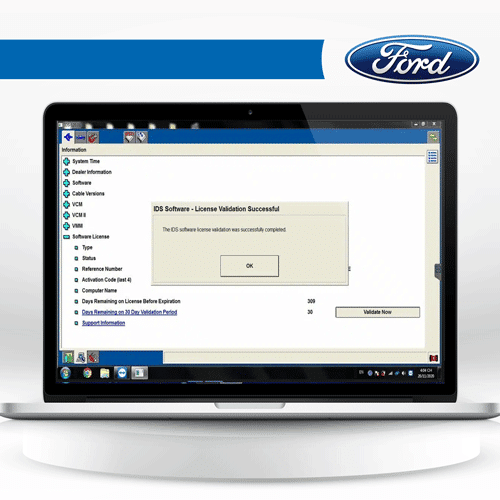
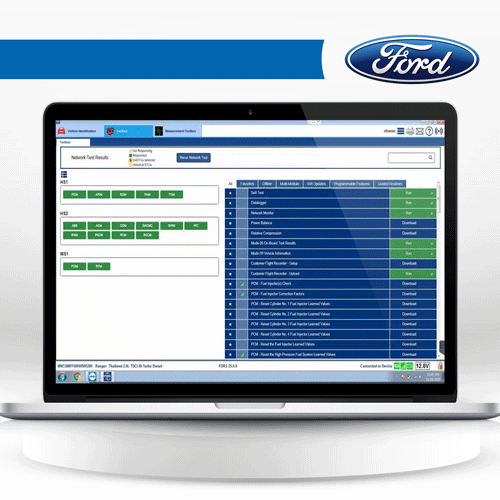
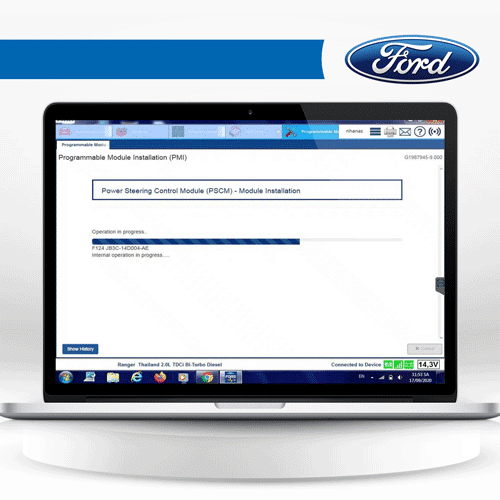
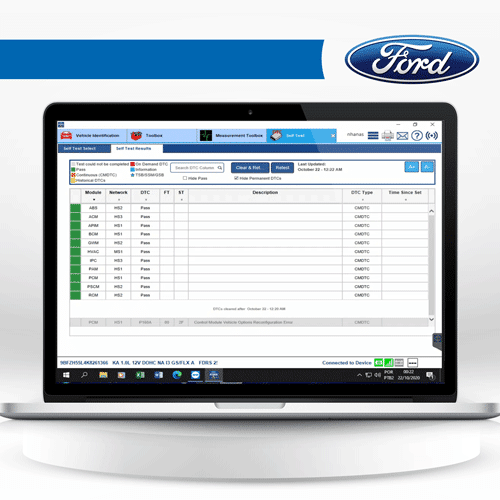
Ford IDS Software – Official 12 Months Subscription
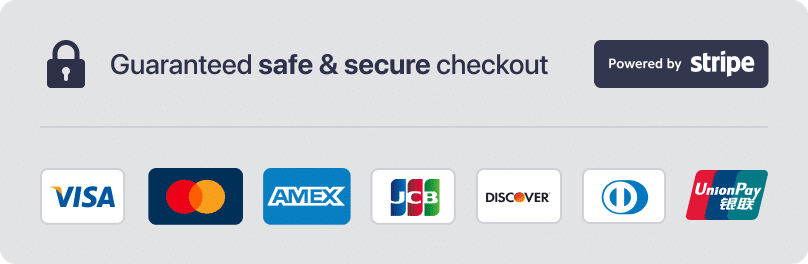

Ford IDS Software – Official 12 Months Subscription
Description
Ford IDS & FDRS 12-Month Official License Subscription
The Ford IDS (Integrated Diagnostic Software) and FDRS (Ford Diagnostic and Repair System) official license provides you with direct access to the same OEM-level diagnostic platform used by Ford dealerships worldwide. This 12-month subscription ensures you can perform comprehensive diagnostics, module programming, and service functions across Ford and Lincoln vehicles from 1996 through the latest 2025 models, covering both legacy and current-generation platforms.
🌎 Regional Restriction: This license is officially supported and operational only in the United States and Canada.
⚠ Important Note: This license does not include PATS (Passive Anti-Theft System) functions, such as immobilizer key programming or security-related functions. However, all other diagnostic, service, and programming features remain fully available.
With this license, you will be able to:
Perform full system diagnostics with live data monitoring and fault code retrieval.
Execute module programming and software updates for ECUs, TCMs, BCMs, ABS, and more.
Run bi-directional tests and calibrations (injector coding, DPF regeneration, throttle body reset, etc.).
Access advanced service functions like configuration resets and system initializations.
Benefit from OEM-guided troubleshooting with integrated service information.
Coverage extends from older OBD-II Ford models up to the newest vehicles requiring FDRS. IDS supports vehicles up to 2018, while FDRS is used for 2018 and newer models.
This is an official original Ford license ensuring stability, reliability, and full compatibility with your approved Ford VCM II, VCM III, or other supported interfaces.
🔑 License Usage Policy:
This is an official Ford license key that you activate with your own freely registered Ford/Motorcraft account.
Each license is valid for use on one PC only. Attempting to activate it on multiple PCs may cause the license to be blocked by Ford’s servers.
We cannot be held responsible for blocked licenses resulting from misuse or violation of Ford’s usage policy.
🔒 Non-Refundable Policy: Once the license key has been generated and shared, it cannot be canceled or refunded under any circumstances. Please confirm your requirements before purchase.
Why Choose Techroute66?
✅ Genuine Ford Licensing — No clones or cracked software.
✅ Instant Activation — Get started fast without downtime.
✅ Professional Support — Remote installation and setup assistance available.
✅ Trusted by Workshops Worldwide — 5-star customer service and reliability..
Is Ford IDS software free?
No, Ford IDS software is not free. A software license is required to use IDS / FDRS software with a VCM, VCM II, VCM 3 Interface (clone and original).
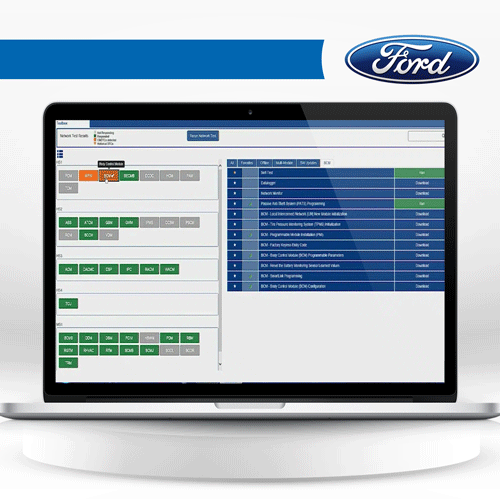
Comprehensive Vehicle Diagnostic Coverage
With IDS, you can diagnose and service Ford, Lincoln, and Mercury vehicles dating back to 1996, with complete coverage up to 2018 and forward vehicles. In addition, IDS offers coverage for newer models with the FDRS (Ford Diagnostic and Repair System), which starts with the 2018 and newer vehicles. This makes IDS the go-to software for any Ford vehicle diagnostic needs. Learn more about Ford diagnostic tools
Efficient and Easy to Use
Ford IDS software features are designed to make your job as a technician or DIYer easier and more efficient. With its intuitive interface and powerful diagnostic capabilities, IDS allows you to quickly and easily identify and diagnose problems with Ford, Lincoln, and Mercury vehicles. You can view vehicle data in real-time, perform system tests, and make adjustments to various vehicle systems all in one place.

Get both IDS & FDRS Software License – 12 months
To use IDS or FDRS software with a VCM, VCM II, or Ford VCM 3 VCI, a software license is required. This license gives you access to all of the diagnostic features of IDS and FDRS, allowing you to diagnose and service Ford vehicles like a professional.
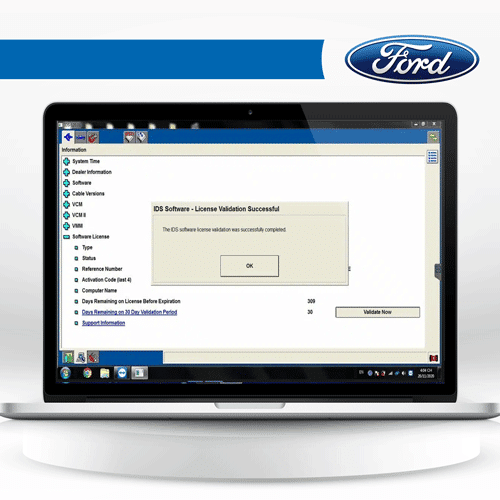
Full Dealer-Level Diagnostic & Programming Features
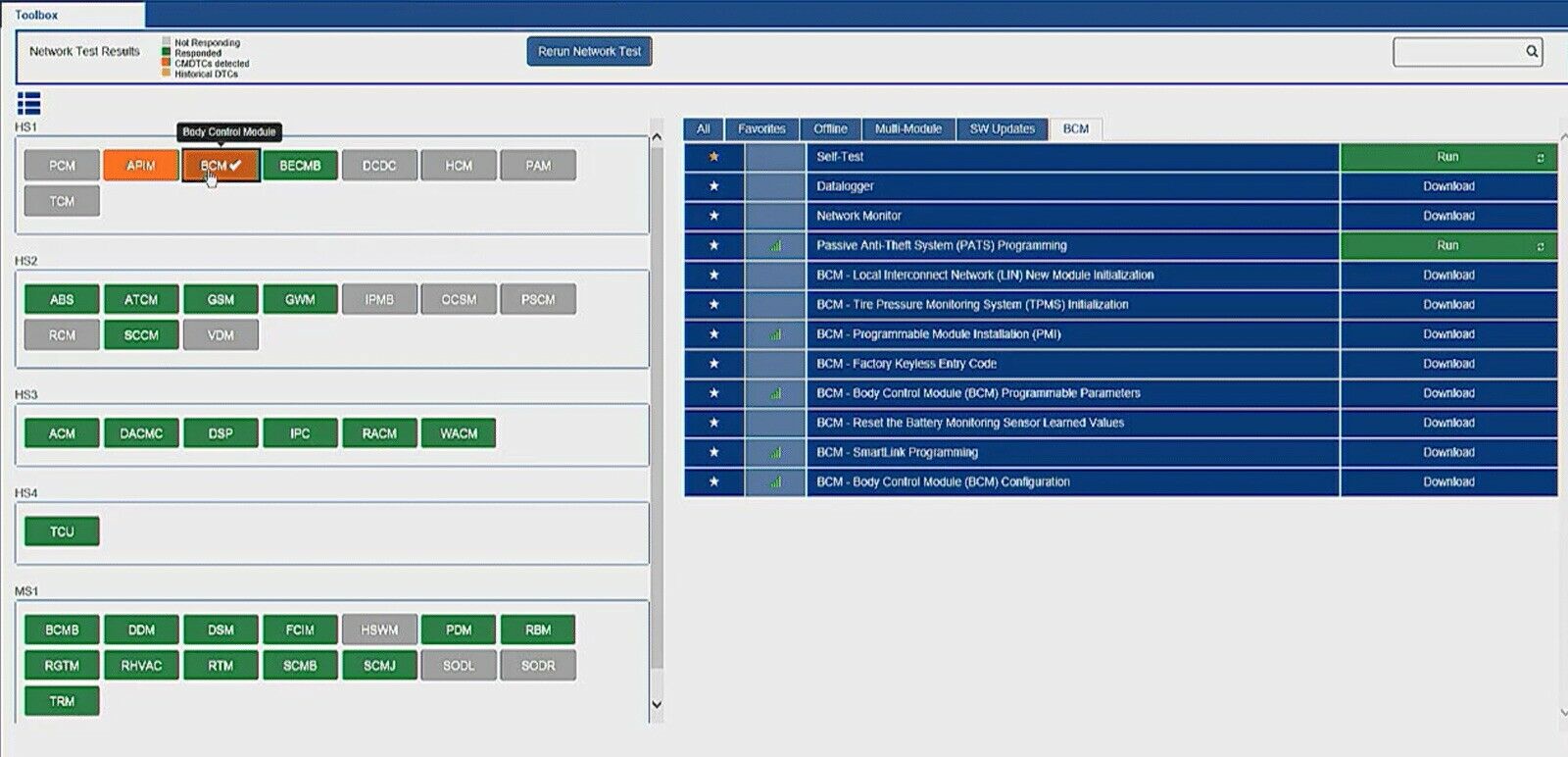
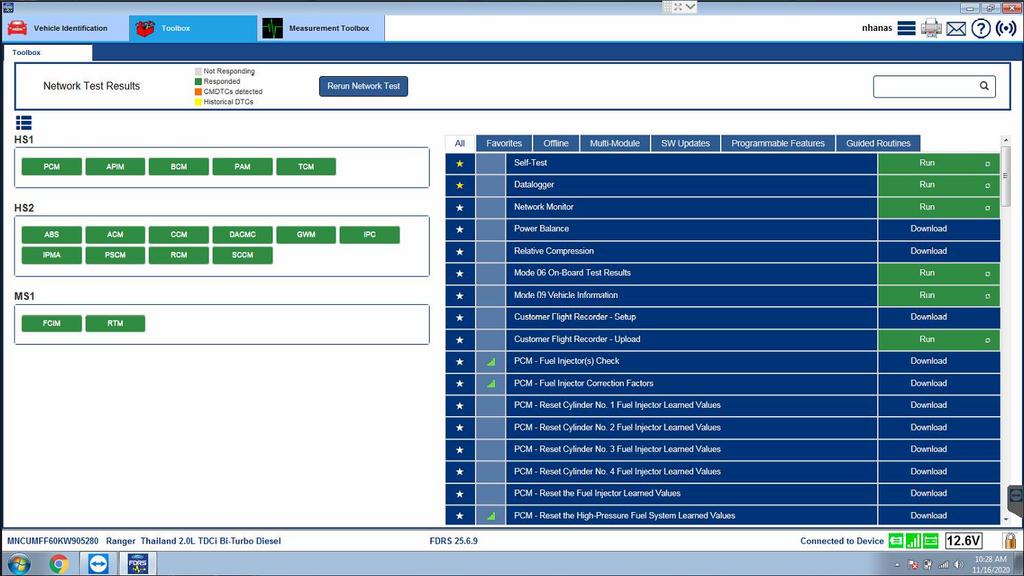
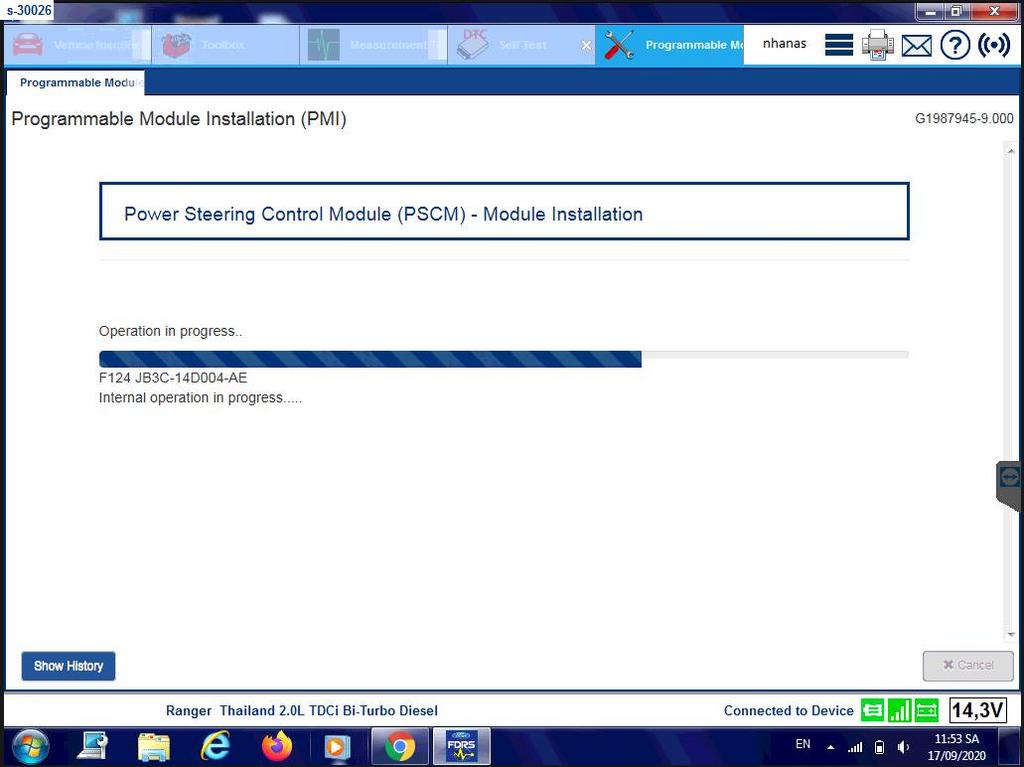
Self Test Results – DTC Screen
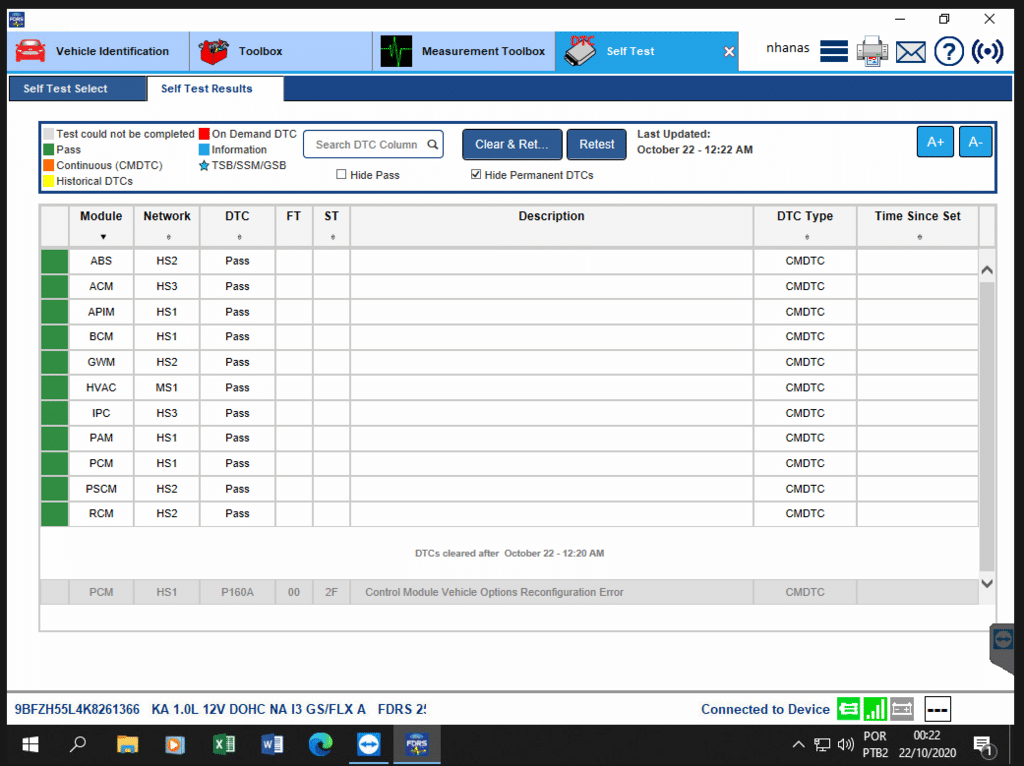
Ford IDS Software – System Requirements
The Ford IDS (Integrated Diagnostic System) TEMPhas certain system and PC requirements to ensure optimal performance. Here are the typical requirements:
- Operating System: Windows 10 (32-bit or 64-bit), or Windows 11 (32-bit or 64-bit).
- Processor: Intel Core i5/i7 or equivalent, with at least 2.2 GHz clock speed.
- RAM: Minimum 4 GB, although 8 GB or higher is recommended for smoother operation.
- Hard Drive Space: At least 40 GB of free space on the hard drive for IDS installation and vehicle data storage.
- Display: Minimum resolution of 1024×768, with 16-bit color depth or higher.
- USB Ports: At least two available USB ports for connecting the VCM (Vehicle Communication Module) and other devices.
- Internet Connection: A stable internet connection is required for software updates.
- Anti-Virus Software: It is recommended to temporarily disable or configure your anti-virus software to allow IDS communication.
Frequently asked questions
Q: What are the recommended laptop specifications for running Ford IDS FDRS?
A: Operating System: Windows 10 or Windows 11 Professional (64 Bit only)
Q: Does the IDS FDRS software require any new hardware?
A: No. FDRS is fully compatible with the Vehicle Communication Module II (VCMII), VCM3 and the Vehicle Communication & Measurement Module (VCMM)
Q: Will me need a new license key to use FDRS?
A: No. FDRS uses the same license as IDS at no additional cost. You must install FDRS on the same PC as IDS.
Q: Can me diagnose and service vehicles from other manufacturers using IDS?
A: Ford, Lincoln, and Mercury vehicles specifically use IDS.
Q: Is FORScan the same as IDS?
A: No, FORScan is not the same as IDS. FORScan is an alternative diagnostic software that allows users to perform advanced diagnostics on Ford, Lincoln, and Mercury vehicles.
Various OBD2 interfaces, including cheap ELM327 adapters, allow you to diagnose various modules on Ford, Lincoln, and Mercury vehicles.
However, it does not offer the same level of functionality as IDS.
Q: What is the difference between Ford IDS and FDRS?
A: Ford VCM 3, VCM, VCM II, and VCMM Interfaces use the official factory diagnostic software known as Ford IDS (Integrated Diagnostic System).
IDS provides complete dealer-level vehicle diagnostics for technicians to diagnose and service Ford, Lincoln, and Mercury vehicles up to 2018 and forward vehicles.
FDRS (Ford Diagnostic and Repair System) is a newer software that covers 2018 and newer Ford vehicles. It provides diagnostics and repair procedures for Ford, Lincoln, and Mercury vehicles using a laptop, desktop PC, or tablet.
You need an internet connection to use FDRS with VCM II, VCM3, or compatible J2534 devices.
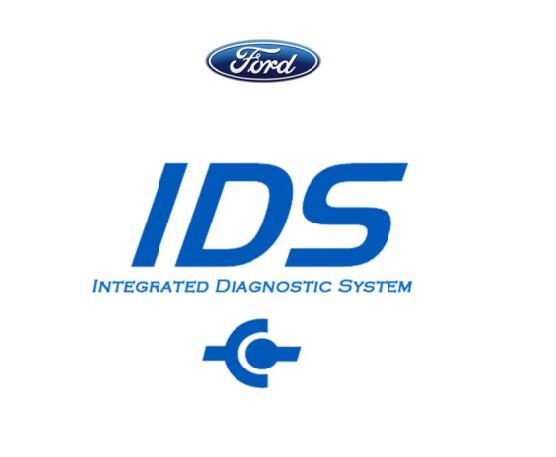
Ready to Diagnose and Program Like a Ford Dealership? 🚗
Get your official Ford IDS Software License today at Techroute66.com.
✅ Instant Activation
✅ Full Ford and Lincoln Coverage
✅ Remote Installation Available
Additional Information
| Ford Access | 2-Days IDS & FDRS Access, 1-Year IDS & FDRS Access |
|---|
FORD
Introduction to Ford
Ford, founded in 1903 by Henry Ford, is an iconic American brand globally recognized for its innovation, reliability, and accessibility. The company revolutionized vehicle production by introducing the assembly line. This groundbreaking approach made mass production of automobiles possible, setting new standards in the automotive industry.Guiding Principles
Ford's guiding principle, "quality, reliability, and innovation for all," ensures a dependable and accessible driving experience. This commitment is evident in models like the robust F-150, the sporty Mustang, and the efficient Focus. Each vehicle combines advanced technology with practical design, offering a balanced and safe drive that appeals to many drivers.Commitment to Innovation
Innovation remains a core value at Ford. The company shows this with significant advancements in electric mobility, such as the Mustang Mach-E. Additionally, Ford leads in autonomous driving technologies, pushing the boundaries of what's possible in modern transportation. Moreover, the company emphasizes sustainable practices, focusing on eco-friendly production to minimize environmental impact.Quality and Craftsmanship
Attention to detail and quality craftsmanship is a hallmark of Ford. Durable materials and advanced safety features enhance the overall driving experience. Furthermore, the SYNC infotainment system and comprehensive driver assistance systems meet the evolving needs of today's drivers, providing convenience and peace of mind on every journey.Legacy and Future Vision
Ford's rich heritage and forward-looking vision ensure it remains a leader in the automotive industry. The company consistently sets new standards for quality, performance, and innovation. Whether seeking robustness for demanding work environments or the thrill of an exhilarating drive, Ford offers a unique and unparalleled driving experience.Conclusion
With a legacy spanning over a century, the brand continues to build on its strong foundation. The brand delivers vehicles that embody the values of quality, reliability, and innovation. From its early days revolutionizing the industry to its current role as a pioneer in sustainable and advanced automotive technologies, Ford's commitment to excellence is unwavering. Ultimately, the brand's dedication to producing vehicles that cater to diverse needs ensures that every driver can find a Ford that suits their lifestyle.Online Support
If you have any pre-sale question or need help with your purchase, feel free to reach out to our team:
Email: [email protected]
Mobile (WhatsApp): +447441395648
We always love to hear from our customers.
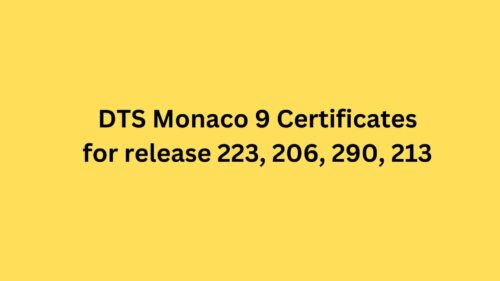

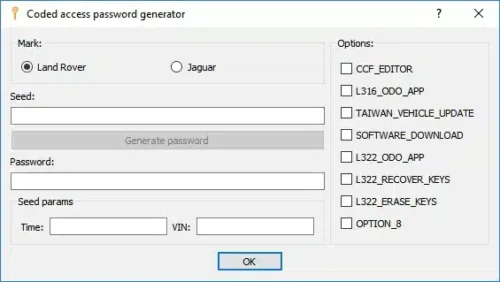


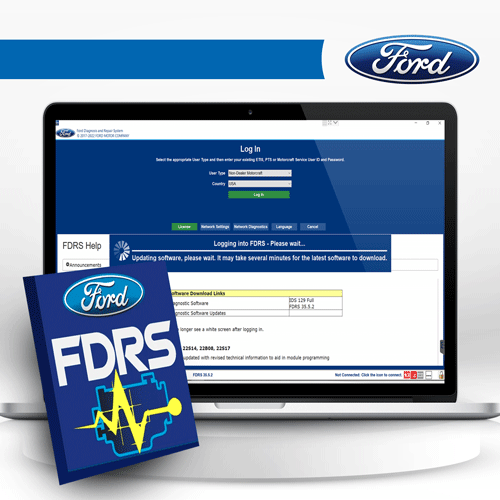
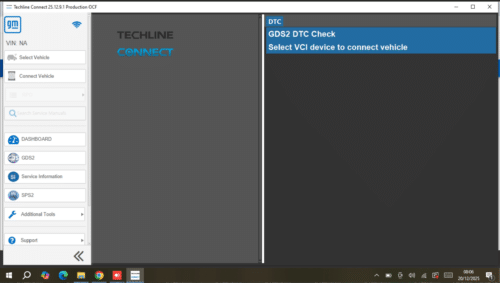
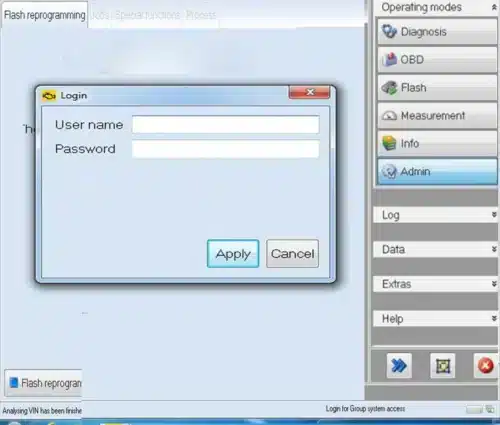

Elite Motors Workshop
Great investment
Fabio
Couldn't be happier with my purchase!
The Mechanic’s Den
Exceptional Service and Expertise
Sunrise Auto Solutions
The remote installation was swift and without a hitch